With your camera, you can edit out the first and last scenes of a movie in 1-sec. increments. You can select [Overwrite] to save and overwrite the original movie, or [New file] to save the movie as a new movie. This operation is carried on the movie playback screen. 1. Set the power to <ON>. 2. Press the <  > to display the image.
 3. Press the <Main Dial> to select a movie. On the single-image display, the [  ] icon displayed on the upper left indicates a movie. If the movie is a video snapshot, [  ] will be displayed. In the index display, perforations at the left edge of a thumbnail indicate a movie. As movies cannot be played on the index display, press <  /SET> to switch to the single-image display.
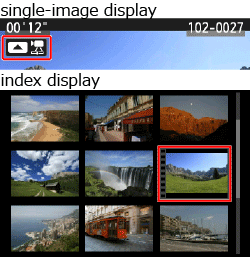 4. In the single-image display, press [  ]. The movie playback panel will appear at the bottom of the screen.
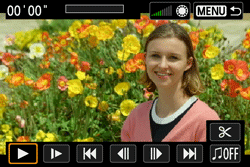 5. Select [  ] , then press <  /SET>. The editing screen will be displayed.
 6. Specify the part to be edited out. 6-1. Select either [  ] (Cut beginning) or [  ] (Cut end), then press <  /SET>.
 6-2. Press the <Main Dial> to see the previous or next frames. Holding it down will fast forward the frames. - After deciding which part to edit out, press <
 /SET>. /SET>. - The portion highlighted in gray on the top of the screen is what will remain.
- Since the editing is performed in 1-sec. increments (position indicated by [
 ]), the exact position where the movie is edited may differ slightly from the position you specified. ]), the exact position where the movie is edited may differ slightly from the position you specified.
 7. Check the edited movie. - Select [
 ] and press < ] and press < /SET> to play the portion highlighted in gray. /SET> to play the portion highlighted in gray. - To change the editing, go back to step 6.
- To cancel the editing, press the <MENU> button, select [OK] on the confirmation dialog, then press <
 /SET>. /SET>.
 8. Press the <Main Dial> to select [  ], then press the <  /SET> button to save the movie. The save screen will appear.
 - To save it as a new movie, select [New file]. To save it and overwrite the original movie file, select [Overwrite], then press <
 /SET>. /SET>. - On the confirmation dialog, select [OK], then press <
 /SET> to save the edited movie and return to the movie playback screen. /SET> to save the edited movie and return to the movie playback screen.
NOTE - When the battery level is low, editing the movie is not possible. Use a fully-charged battery.
- If the card does not have enough free space, [New file] will not be available.
|