| Solution |
With this camera, you can shoot multiple images (2 to 9) to be merged into a single image. This method of shooting is called multiple exposures.
If you shoot multiple-exposure images with Live View shooting, you can see how the exposures merge while shooting. For information on shooting with Live View, please see the Related Information.
IMPORTANT
- If you set white balance bracketing, Multi Shot Noise Reduction, the HDR mode or if you shoot a movie, multiple exposure shooting cannot be set.
- When Wi-Fi function is used, multiple exposure shooting cannot be set.
- If you connect the camera to a computer or printer, multiple-exposure shooting is not possible.
Types of Multiple Exposure Control (How Images are Merged)
| Item | Description |
| Additive | The exposure of each single exposure is added cumulatively. Based on the [No. of exposures], set a negative exposure compensation.
Refer to the basic guide below to set a negative exposure compensation.
Exposure Compensation Setting Guide for Multiple Exposures Two exposures: -1 stop, three exposures: -1.5 stop, four exposures: -2 stops |
| Average | Based on the [No. of exposures], negative exposure compensation is set automatically as you shoot multiple exposures. If you shoot multiple exposures of the same scene, the exposure of the subjects background will be automatically controlled to obtain a standard exposure. If you want to change the exposure of each single exposure, select [Additive]. |
REFERENCE
If [Additive] is set, the image displayed during shooting may look noisy.
However, when you finish shooting the set number of exposures, noise reduction will be applied and the final multiple-exposure image will look less noisy.
Shooting Multiple Exposures 1. Set the power switch to <ON>.
2. Press the <MENU> button.
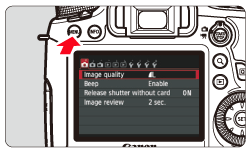
3. Under the [
 ] tab, select [Multiple exposure], then press <SET>.
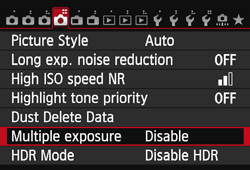
4. The multiple exposure setting screen will appear.
5. Set [Multiple exposure].
- Select [Enable], then press <SET>.
- To exit shooting multiple exposures, select [Disable].
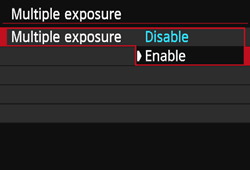
6. Set [Multi-expos ctrl].
- Select the desired multiple-exposure control method, then press <SET>.
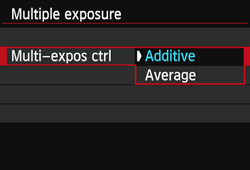
7. Set the [No. of exposures].
- Press the <Multi-controller> to select the number of exposures, then press <SET>.
- You can set it from 2 to 9 exposures.

8. Set [Continue Mult-exp].
- Select either [1 shot only] or [Continuously], then press <SET>.
- With [1 shot only], multiple-exposure shooting will be canceled automatically after the shooting ends.
- With [Continuously], multipleexposure shooting continues until the setting in step 2 is set to [Disable].

9. Take the first exposure.
The captured image will be displayed.
- The <
 > icon will blink.
- The number of remaining exposures is displayed in brackets [ ] in the viewfinder or on the screen.
- Pressing the <
 > button enables you to view the captured image > button enables you to view the captured image

10. Shoot subsequent exposures.
Captured images will be displayed overlaid on previous images.
- With Live View shooting, the multiple-exposure images merged so far will be displayed. By pressing the <INFO.> button, you can display only the Live View image.
- After you shoot the set number of exposures, multiple-exposure shooting will be canceled. With continuous shooting, after you finish shooting the set number of exposures while holding down the shutter button, the shooting will stop.
REFERENCE
- During continuous shooting, the continuous shooting speed will decrease greatly.
- During multiple-exposure shooting, Auto Lighting Optimizer, highlight tone priority, peripheral illumination correction and chromatic aberration correction will be disabled.
- The image-recording quality, ISO speed, Picture Style, high ISO speed noise reduction and color space, etc. set for the first single exposure will also be set for the subsequent exposures.
- If the Picture Style is [Auto], the [Standard] Picture Style will be set for shooting.
- Only the merged multiple-exposure image will be saved. The images taken in steps 9 and 10 for the multiple-exposure image will not be saved.
- With multiple exposures, the more exposures there are, the more noticeable the noise, irregular colors, and banding will be. Also, as noise increases with higher ISO speeds, shooting at low ISO speeds is recommended.
- If [Additive] is set, the image processing after taking the multiple exposures will take time. (The access lamp will light up for longer than usual.)
- If you perform Live View shooting while [Additive] is set, the Live View function will stop automatically when the multiple-exposure shooting ends.
- In step 10, the brightness and noise of the multiple-exposure image displayed during Live View shooting will be different from the final multiple-exposure image recorded.
- If the power switch is set to <OFF> or the battery is replaced after you set multiple exposure settings, multiple-exposure shooting will be canceled.
- If you switch the shooting mode to a Basic Zone mode or <
 / /
 > while shooting, multiple-exposure shooting will end. > while shooting, multiple-exposure shooting will end.
- When multiple exposure is set or while you shoot multiple exposures, you cannot use the functions grayed out in the camera menu.
- You can press the <
 > button to view the multiple exposures taken so far or delete the last single exposure. > button to view the multiple exposures taken so far or delete the last single exposure.
Checking and Deleting Multiple Exposures During Shooting Before you finish shooting the set number of exposures, you can press the <
 > button to view the merged multiple-exposure image so far. You can check how it looks and the exposure. If you press the <
 > button, the operations possible during multipleexposure shooting will be displayed.

REFERENCE
During multiple-exposure shooting, you can only play back multipleexposure images.
| Operation | Description |
 Return to previous screen
Return to previous screen | The operations will disappear and the screen before you pressed the <
 > button will reappear.
> button will reappear.
|
 Undo last image
Undo last image | Deletes the last image you shot (shoot another image). The number of remaining exposures will increase by 1. |
 Save and exit
Save and exit | The images shot so far will be merged and saved as a multiple-exposure image. |
 Exit without saving
Exit without saving | Multiple-exposure shooting will exit without saving the images shot. |
|