If you get a printer connection error or if you've changed your router or Internet service provider, you may need to verify and correctly set the SSID / network name on the printer.
Check the network name on the printer
-
Make sure your printer is powered on.
-
Press the Setup  button on the printer.
button on the printer.
-
Use the right/left arrow buttons 
 to do the following:
to do the following:
-
Select Device settings, then press the OK button.
-
Select LAN settings, then press the OK button.
-
Select Print LAN details, then press the OK button.
-
Confirm that the printer is connected to the correct network name.
Check the network name on the computer
- Click on the appropriate network icon from the system tray (at the bottom right of your screen).
|
Windows XP: 
|
Windows Vista: 
|
Windows 7 / 8 / 8.1: 
|
Windows 10: 
|
-
Make note of the network name. For instance, it's ABCDNet in the example below.
 Your display may look different from this one, depending on your operating system.
Your display may look different from this one, depending on your operating system.
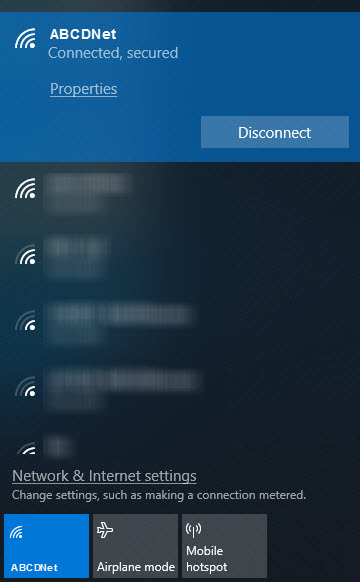
-
Compare this network name with the one you saw in the printer settings. If it's different, connect your computer to the same network as that of the printer.