| Cleaning the Encoder Film
ID: 8201519800_ EN_ 1
|
| Issue |
If vertical lines always appear on printouts or print always shifts from the correct position, or if Error P, 0, 2 occurs during printer operation, the Encoder Film inside the printer may be smeared.
Follow the procedures below to check the film condition, and clean it when necessary.
|
| Cause |
[ Check if the Encoder Film is clear.]
|
| Summary |
|
| See Also |
|
| Cause |
Check: Check the Encoder Film conditions
|
| Summary |
1. Press the ON button to turn off the printer.
|
| See Also |
|
| Cause |
|
| Summary |
2. Unplug the power cord (from wall outlet or other power source).
 Caution: Caution: Be sure to turn off the printer power and unplug the power cord first.
|
| See Also |
|
| Cause |
|
| Summary |
3. Open the Paper Output Cover.
 |
| See Also |
|
| Cause |
|
| Summary |
4. Check if the Encoder Film (A) inside the printer is clear.
(A) Encoder Film (the transparent thin film)
|
| See Also |
|
| Cause |
|
| Summary |
5. If the Encoder Film is smeared as shown below, it needs to be cleaned.
Refer to [ Check: Clean the Encoder Film ] within this webpage.
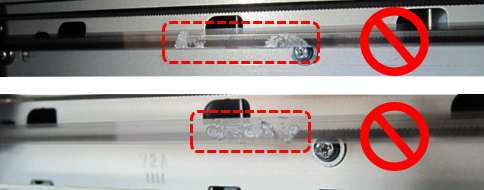 |
| See Also |
|
| Cause |
[ If the Encoder Film is smeared, clean it while following the procedures below.]
|
| Summary |
|
| See Also |
|
| Cause |
Check: Clean the Encoder Film
|
| Summary |
Items required:
- Cotton swab Water with a few drops of neutral detergent (2 to 3 drops of neutral detergent in 1/4 cup of tap water)
 Caution: Caution: Do not use any other detergents.
|
| See Also |
|
| Cause |
|
| Summary |
1. Moisten a cotton swab with the prepared cleaning water. Eliminate extra water so that no water drops.
|
| See Also |
|
| Cause |
|
| Summary |
2. Using the moistened cotton swab, wipe the Encoder Film.
 Caution: Caution: Be cautious so that no water drops inside the printer.
|
| See Also |
|
| Cause |
|
| Summary |
(A) Encoder Film
(B) Rail
 Caution: Caution: Do not contact the rail (B). If the rail is contacted, the print quality may be deteriorated. The Encoder Film (A) is fixed to the printer with the springs at the ends. If the film is pushed too strong, it may be dislocated. Do not push the film. Just gently move the cotton swab over the surface of the film.
Reference: Keep your hands off the printer and clean the film with the tip of the cotton swab, as shown in the photo above. Change the cotton swab to new ones frequently.
|
| See Also |
|
| Cause |
|
| Summary |
3. Eliminate any stains or smearing from the film until the entire film becomes transparent and clear.
 |
| See Also |
|
| Cause |
|
| Summary |
4. If the trail of detergent is left on the film, clean it using a cotton swab that is moistened with just water.
If moisture is left on the film, eliminate it using a dry cotton swab, and wait until the film dries well.
|
| See Also |
|
| Cause |
|
| Summary |
5. Close the Paper Output Cover, and plug in the power cord of the printer.
|
| See Also |
|
| Cause |
|
| Summary |
6. Press the ON button to turn on the printer.
If an error occurs or strange sound is heard, service is required
For support and service options, sign into (or create) your Canon Account from the link below.
My Canon Account. |
| See Also |
|
| Cause |
|
| Summary |
7. Print the Nozzle Check Pattern, and confirm that the pattern is printed properly.
|
| See Also |
|
| Cause |
|
| Summary |
8. Print desired data, and confirm that the print quality is good.
|
| See Also |
|
| Cause |
|
| Summary |
If the problem persists, check and clean the Encoder Film again.
If the print quality is still not improved even after repeated cleaning of the Encoder Film, service is required
For support and service options, sign into (or create) your Canon Account from the link below.
My Canon Account. |
| See Also |
|
| Cause |
 Caution: Should another error or failure occur in the printer after cleaning the film, service is required Caution: Should another error or failure occur in the printer after cleaning the film, service is required
For support and service options, sign into (or create) your Canon Account from the link below.
My Canon Account.
|
| Summary |
|
| See Also |
|
| Cause |
|
| Summary |
|
| See Also |
|