Steps
Here's how to easily scan by automatically detecting the document type:
- Make sure that your scanner or printer is turned on.
- Place originals on the platen glass scanning surface.
- Launch IJ Scan Utility on your computer.
- Click Auto to start scanning.
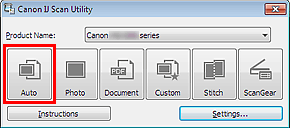
Note: You can select Cancel to stop the scan.
- Your scanned image is saved in the folder you've specified in Settings... > Settings (Auto Scan).
Good to know
Some types of items may not scan correctly
This includes photos with a whitish background, items printed on white paper, thin or thick items, hand-written documents, business cards, etc.
You can correct this by adjusting the scan areas in whole image view of the scanner driver ScanGear, then rescanning the original document or photo.
Image corrections
To apply image corrections based on the item type, go to Settings... > Settings (Auto Scan) and select Apply recommended image correction.
More detailed instructions
These articles offer additional information about scanning specific types of media.