How to Scan Photos with IJ Scan Utility - Mac
| Article ID: ART137980 |
| |
Date published: 05/13/2015 |
| |
Date last updated: 11/04/2015 |
Solution
You can scan photos placed on the platen with settings suitable for photos.
Place the photo on the platen.
 Placing Items (When Scanning from a Computer)
Placing Items (When Scanning from a Computer)
Start IJ Scan Utility.
 Starting IJ Scan Utility
Starting IJ Scan Utility
Click Settings..., select the Settings (Photo Scan) dialog, then set the item size, resolution, etc. as required.
 Settings (Photo Scan) Dialog
Settings (Photo Scan) Dialog
When setting is completed, click OK.
Click Photo.
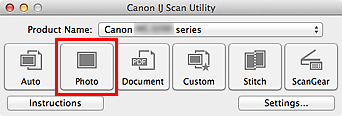
Scanning starts.
 Note
Note Click Cancel to cancel the scan.
Scanned images are saved in the folder set for Save in in the Settings (Photo Scan) dialog displayed by clicking Settings.... In the Settings (Photo Scan) dialog, you can also make advanced scan settings.
 Settings (Photo Scan) Dialog
Settings (Photo Scan) Dialog