Launch the IJ Scan Utility
- Open the Go menu of Finder.
- Select Applications.
- Select the Canon Utilities folder.
- Open the IJ Scan Utility folder.
- Select Canon IJ Scan Utility to start the utility.
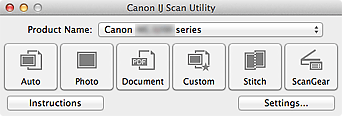
What if I don't have the IJ Scan Utility?
The IJ Scan Utility can be downloaded from the Canon website. Follow the steps below to download the IJ Scan Utility.
- Go to the Canon support site.
- Type your model into the box. Wait for a few moments, then click on the model name that appears under the box, then click Go.
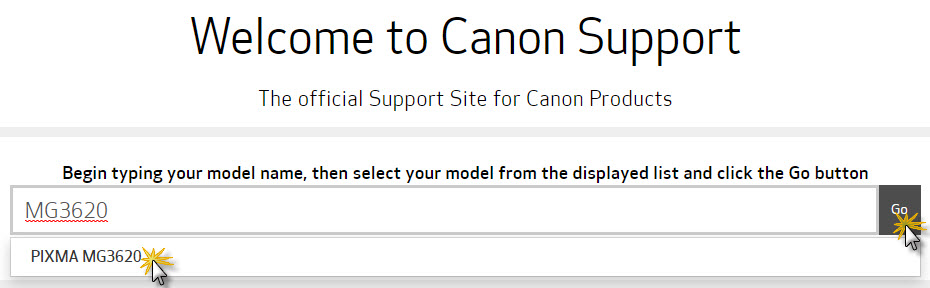
- When the support page for your printer opens, click the Drivers & Software tab.
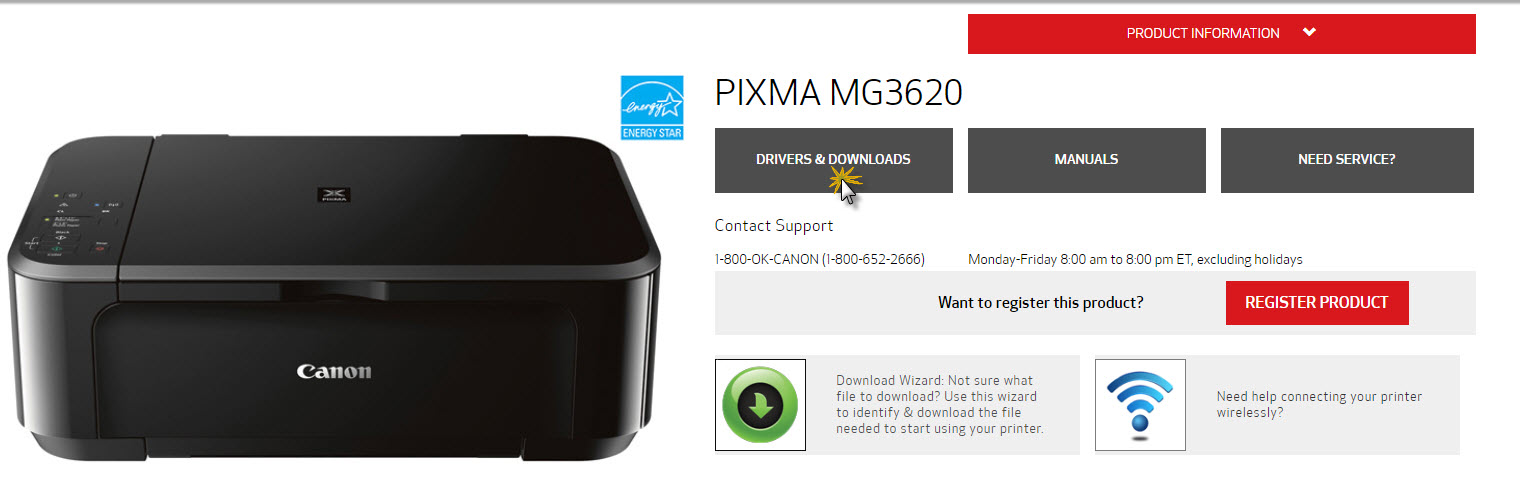
- Click the Software tab.
- Click the Select button to the right of the listing for IJ Scan Utility.
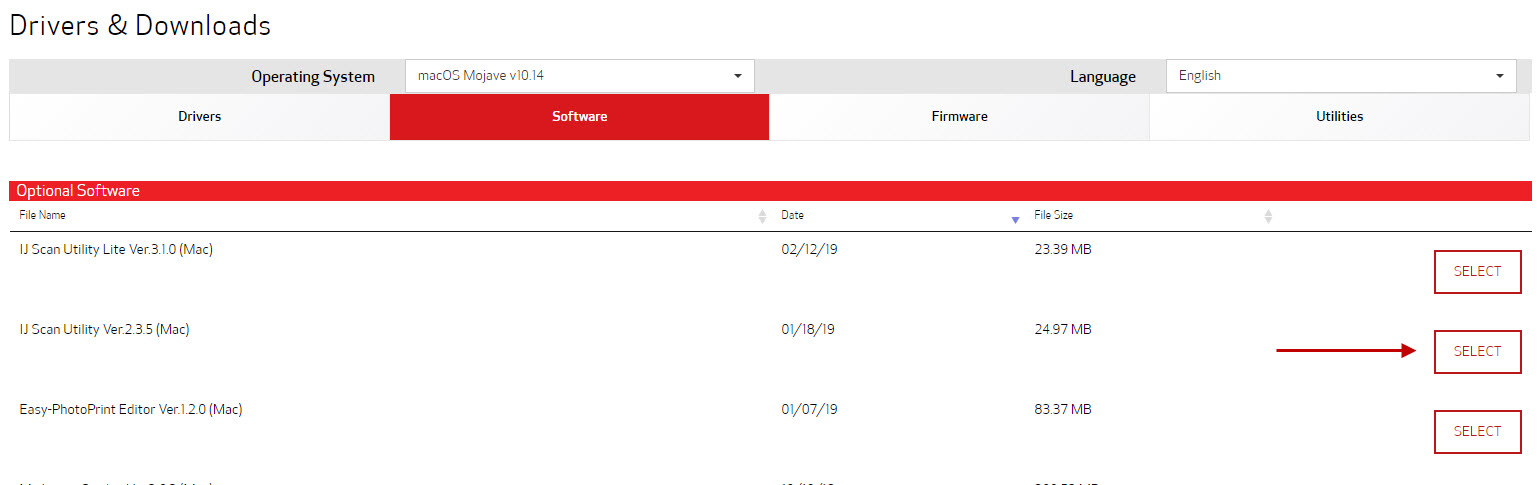
- Click Download. If you are prompted to open or save the file, save it to your computer.
- Open the file after it has finished downloading to your computer.
- Double click the .pkg file that appears.
- Follow all on-screen instructions to install the IJ Scan Utility.
After the IJ Scan Utility has been installed, follow the instructions at the
top of this article to launch it.