You can scan two or more photos (small items) placed on the platen at one time and save each image individually.
 Important
Important
-
The following types of items may not be cropped correctly. In that case, adjust the cropping frames (scan areas) in whole image view of ScanGear (scanner driver) and scan again.
- Photos that have a whitish background
- Items printed on white paper, hand-written documents, business cards, etc.
- Thin items
- Thick items
Using Auto Scan
Whether there are multiple items or not is detected automatically. Click Auto and scan.
 Easy Scanning with Auto Scan
Easy Scanning with Auto Scan
Not Using Auto Scan
In the Settings dialog, set Paper Size to Auto scan and scan.
 Note
Note
-
Place the item on the platen.
 Placing Items (When Scanning from a Computer)
Placing Items (When Scanning from a Computer)
-
Start IJ Scan Utility.
 Starting IJ Scan Utility
Starting IJ Scan Utility
-
Click Settings....
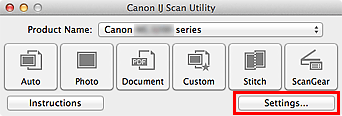
The Settings dialog appears.
-
Click Photo Scan.
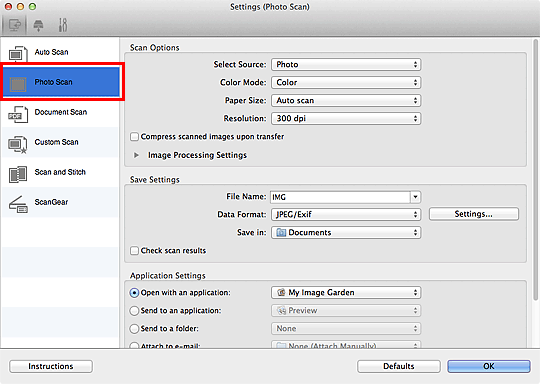
 Note: The scanning from the operation panel
Note: The scanning from the operation panel  tab is not displayed for all models.
tab is not displayed for all models.
-
Select Select Source according to the item to be scanned.
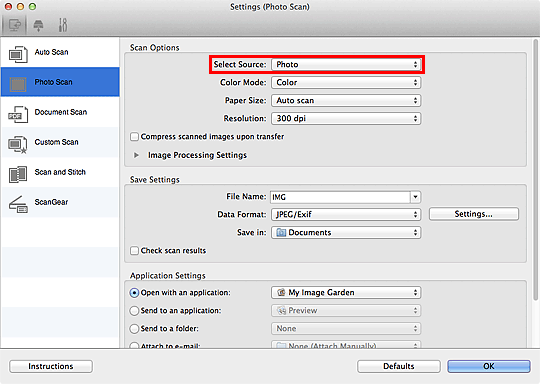
-
Select Auto scan for Paper Size, then click OK.
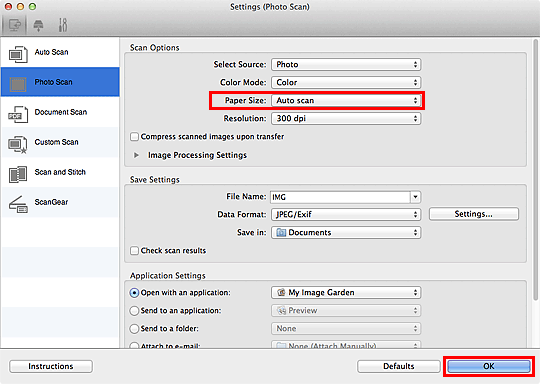
The IJ Scan Utility main screen appears.
 Note
Note
-
Click Photo.
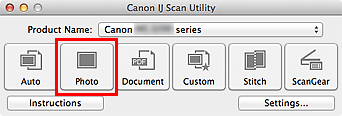
Multiple items are scanned at one time.
 Note
Note
-
Click Cancel to cancel the scan.
-
Scanned images are saved in the folder set for Save in in the corresponding Settings dialog displayed by clicking Settings.... In each Settings dialog, you can also make advanced scan settings.