About WPS
WPS (Wi-Fi Protected Setup™) allows you to connect your printer to a wireless network even if you don't know the wireless network name (SSID). All you need is a Wi-Fi® router that supports WPS.
Use WPS to set up your printer
- Check your router for a WPS symbol (see the example below). If you see this symbol, continue with the connection process.
 (If you need help with this, check the manual or online instructions for your router.)
(If you need help with this, check the manual or online instructions for your router.)
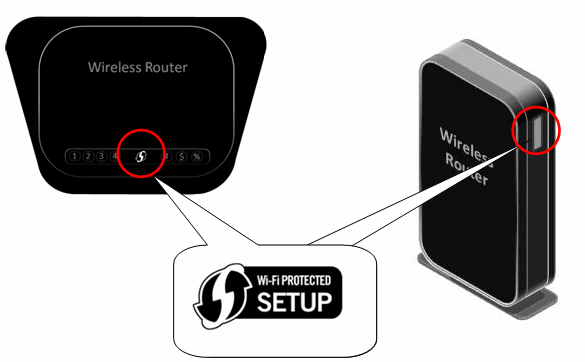
- Press and hold the WPS button on your router for about 5 seconds.
 (If you need help with this, check the manual or online instructions for your router.)
(If you need help with this, check the manual or online instructions for your router.)
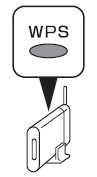
-
Turn the printer ON and make sure the power lamp  is lit.
is lit.
-
Press and hold the Maintenance button  on the printer panel for about 5 seconds.
on the printer panel for about 5 seconds.
-
Press the Fit To Page button. The LED lamp flashes, and the Wi-Fi lamp flashes (blue) while the printer searches for a network.
-
When the lamp no longer flashes (stays steadily blue), the printer is connected to the wireless network.
 If a timeout error
If a timeout error 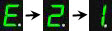 appears on the printer panel, press the Color or Black button, then restart from Step 1.
appears on the printer panel, press the Color or Black button, then restart from Step 1.
Good to know
If you don't have the printer drivers and software installed on your computer, you can use the Setup CD that came with your printer or download the drivers and software from our site.