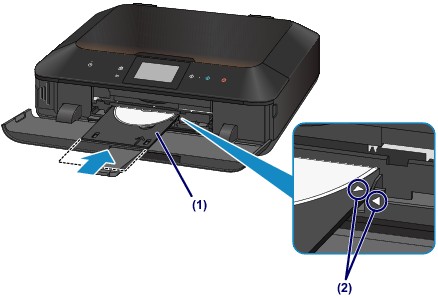To print onto a printable disc, place it on the disc tray supplied with the machine, then insert it into the machine.
This procedure also applies to printing from a computer.
 Important Important
 Do not attach the disc tray until the message asking you to load the printable disc is displayed. Doing so can damage the machine. Do not attach the disc tray until the message asking you to load the printable disc is displayed. Doing so can damage the machine.
|
 How to Detach / Attach the Disc Tray
How to Detach / Attach the Disc Tray
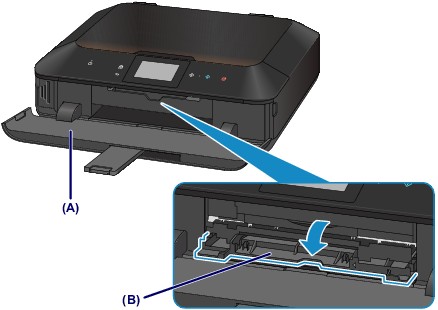
 Important Important
 Make sure that there is no dirt on the disc tray before placing a printable disc on the disc tray. Make sure that there is no dirt on the disc tray before placing a printable disc on the disc tray.
 When placing a printable disc on the disc tray, do not touch the printing surface of the disc or the reflectors (C) on the disc tray. When placing a printable disc on the disc tray, do not touch the printing surface of the disc or the reflectors (C) on the disc tray.
|

-
Detach the disc tray from the cassette (upper).
-
Holding sides of the paper output tray (A), gently open it.
-
When the message asking you to load the printable disc is displayed, open the inner cover (B) and push it down all the way to the bottom.
-
Place the printable disc with the printable surface facing up.
-
Attach the disc tray to the machine.
 Note Note
 The disc tray may be ejected after a specified period of time has elapsed. In this case, follow the on-screen instructions to attach the disc tray. The disc tray may be ejected after a specified period of time has elapsed. In this case, follow the on-screen instructions to attach the disc tray.
|
(1) Place the disc tray on the inner cover.
(2) Insert the disc tray straight until the arrow ( ) on the inner cover is almost aligned with the arrow (
) on the inner cover is almost aligned with the arrow ( ) on the disc tray.
) on the disc tray.