|
These instructions show how to add text to images before printing them using the supplied [ImageBrowser EX] software.
IMPORTANT
- The operations described here assume that the [ImageBrowser EX] software for use with digital cameras has been installed, and has been updated over the Internet.
- Installation procedures for [ImageBrowser EX] may differ depending on the model you are using.
- If [ImageBrowser EX] is included on the DIGITAL CAMERA Solution Disk that came with your camera, please install the software using the DIGITAL CAMERA Solution Disk.
- If [ImageBrowser EX] was not included on the supplied CD, you can download and install the [ImageBrowser EX] updater from the download page of the Canon Web site.
- If a CD did not come bundled with your camera, please download the [Digital Camera Software] from the Canon Web site and use it to install the [ImageBrowser EX] software.
Please note that you will need to have your camera ready when you perform the installation.
- In this section, Windows 7 is used as an example. Depending on the operating system you are using, on-screen displays and operations may differ slightly.
- These instructions show how to print one image on one sheet of paper as an example.
1. Double-click the [ImageBrowser EX] shortcut icon on your desktop to start [ImageBrowser EX].
If you cannot find the [ImageBrowser EX] shortcut icon on your desktop, click [Start] (  ) > [All Programs] or [Programs] > [Canon Utilities] > [ImageBrowser EX] and select [ImageBrowser EX] to start [ImageBrowser EX].
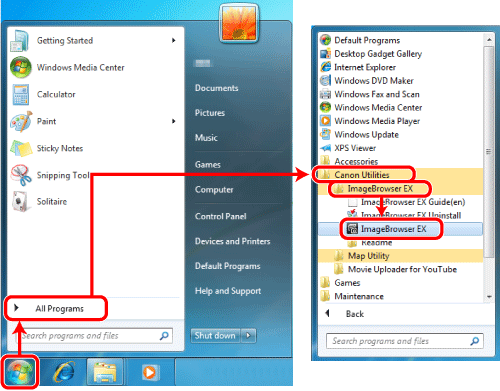
NOTE
On a Mac, click the [ImageBrowser EX] icon on the [Dock]. If no [ImageBrowser EX] icon is found on the [Dock], click [Go] on the menu bar, select [Applications], and then open [Canon Utility] > [ImageBrowser EX], and then select and start [ImageBrowser EX].
2. Once [ImageBrowser EX] starts, click the images to be printed to select them.
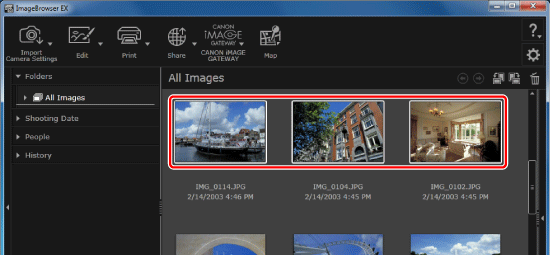
3. Select an image to print, click [Print], and then select [Print Images].
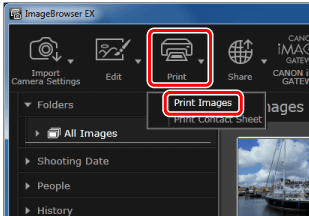
4. The [Photo Print] screen will appear. Click [Insert Text].
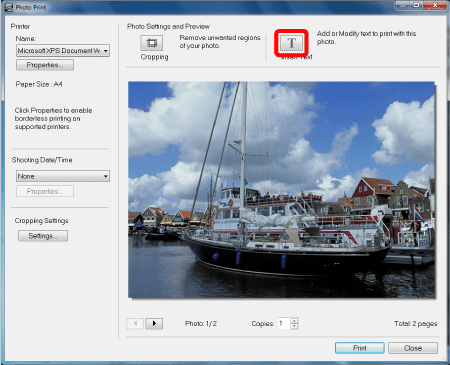
5. The [Insert Text] window will appear.  Click the location where you want to add the text, and then  enter the text.
- You can move the text input range by dragging it.
- You can change the size of the text input range by dragging any of its four corners or sides.
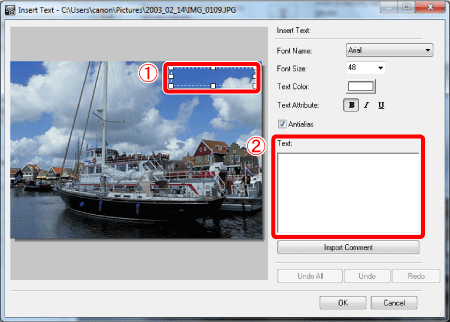
6. If you enter text, it will be displayed on the preview screen. Change the size and font of the text as necessary.
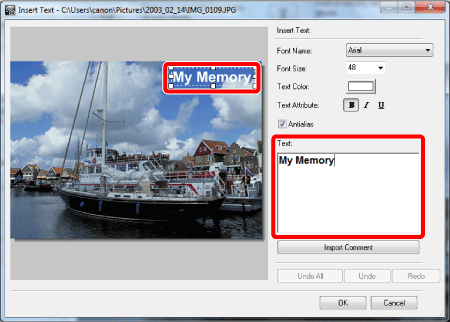
7. When you are finished entering text, click [OK].
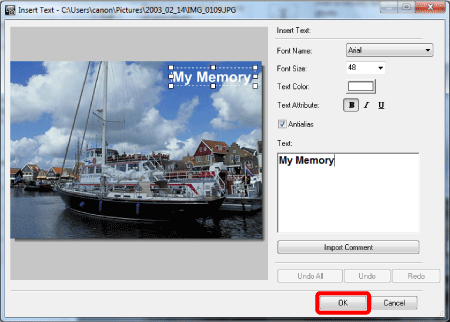
8. Make the settings for other items as necessary, and then click [Print].
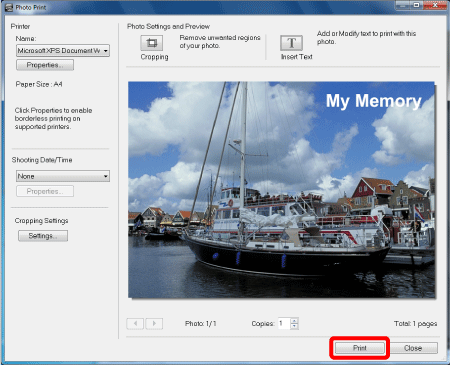
This completes the process of adding text to images before printing them.
|