|
There are two types of formatting, general formatting and low-level formatting.
In the following cases, formatting your memory card with your camera is recommended.
- When using a newly purchased memory card
- When using a memory card that has been formatted with another camera or a computer
If you encounter one of the following problems, performing a low-level format may solve it.
- The [Memory card error] message appears.
- The speed at which images are written to or read from the memory card, or the continuous shooting speed has been reduced.
- Movie shooting stops partway.
- The camera does not work properly.
IMPORTANT
- The position and shape of the operation buttons, screens displayed, and setting items may differ according to the model you use.
- Formatting (initializing) a memory card erases all data on the memory card. Copy the data from the memory card to a computer or other devices before formatting.
- Formatting or erasing data on a memory card merely changes the file management information on the card and does not ensure its contents are completely deleted. Be careful when transferring or disposing of a memory card. When disposing of a memory card, take precautions such as physically destroying the card to prevent personal information leaks.
- With Eye-Fi cards, please install the software included on the card to your computer before initializing the card.
NOTE
- The total capacity of the memory card displayed in the formatting screen may be less than indicated on the memory card.
1. Press the <Power> button on the camera.
2. Press the <MENU> (  ) button.
3. The following screen appears on the LCD monitor.
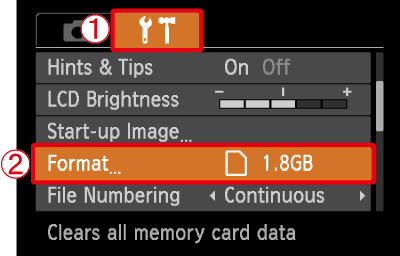
Operate the <directional buttons> left or right to select  the [Set up] (  ) tab. Operate the <directional buttons> up or down to select  [Format]. After making a selection, press the <FUNC./SET> (  ) button.
4. The following screen appears.
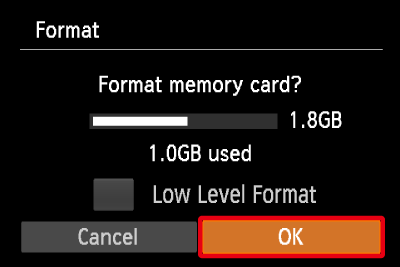
Operate the <directional buttons> left or right to select [OK].
After making a selection, press the <FUNC./SET> (  ) button.
NOTE
- We recommend that you perform low level formatting when you think that the recording/reading speed of a memory card has dropped, and when you want to erase data completely.
- When performing low level formatting, select [Low Level Format], and then operate the <directional buttons> left or right to display the (
 ) mark. ) mark.
- Low level formatting may take longer than standard formatting, since all recorded data are erased.
5. The following screen appears.
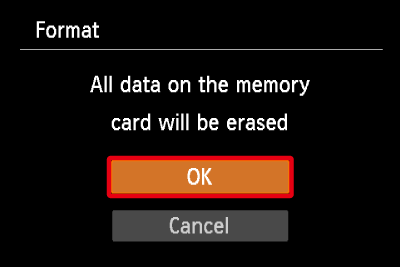
Operate the <directional buttons> up or down to select [OK].
After making a selection, press the <FUNC./SET> (  ) button.
6. The following screen appears, and then the memory card is formatted (initialized).
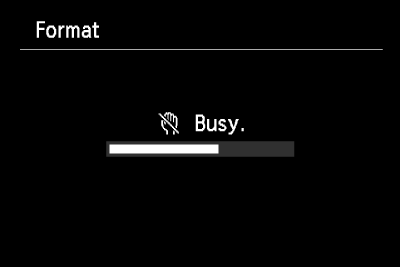
7. The following screen appears.
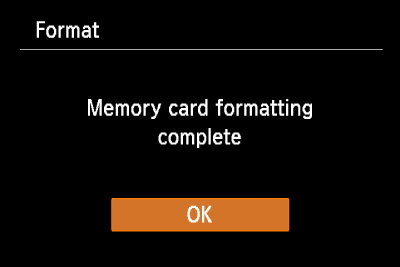
Press the <FUNC./SET> (  ) button.
8. When formatting is completed, the following screen appears on the LCD monitor.
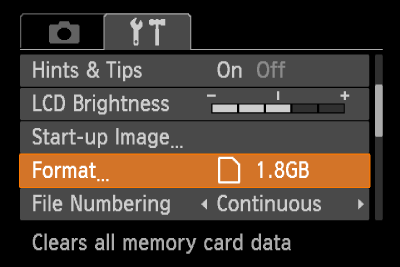
|