Saving Photos on a Computer (VIXIA HF G20 / LEGRIA HF G25)
| Article ID: ART138158 |
| |
Date published: 05/13/2015 |
| |
Date last updated: 08/17/2015 |
Description
Saving Photos on a Computer (VIXIA HF G20 / LEGRIA HF G25)
Solution
| Saving Photos on a Computer (VIXIA HF G20 / LEGRIA HF G25) ID : 8201779900 _ EN _ 1 |
| Solution | With the supplied software ImageBrowser EX you can save photos to your computer and easily organize them. NOTE Install the software before you connect the camcorder to the computer for the first time. For the second or subsequent time, simply connect the camcorder to the computer.
1. Install ImageBrowser EX on your computer. For information about the installation process, please see the instruction manual for the camcorder.
2. Power the camcorder using the compact power adapter.
3. Press <  > to open the playback mode.
4. Touch [  ].
 5. Select the memory where the photos are saved.
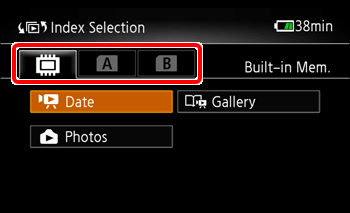 4-3. Touch [Photos].
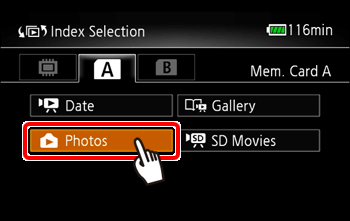 The [Photos] index screen appears. 5. Connect the camcorder to the computer using the supplied USB cable. NOTE Start CameraWindow on the computer. CameraWindow will be opened automatically.
6. Save the recordings onto the computer. Refer to relevant sections in the ImageBrowser EX User Guide.
IMPORTANT - When the camcorder is connected to a computer:
- Do not open the memory card slot cover and do not remove the memory card. - Do not access, change or delete any of the camcorders folders or files directly from the computer as this may result in permanent data loss. Always use only the supplied software to save your recordings on the computer and, if necessary, to transfer back previously saved video files to the camcorder. - Observe the following precautions while the ACCESS indicator is on or flashing. Failing to do so may result in permanent data loss.
- Do not open the memory card slot cover. - Do not disconnect the USB cable. - Do not turn off the camcorder or the computer. - Do not change the camcorders operating mode. - Operation may not work correctly depending on the specifications/settings of your computer.
- If you wish to use the recordings on your computer, make copies of them first. Use the copied files, retaining the originals.
NOTE - Refer also to the computers instruction manual.
- Users of Windows 8, Windows 7, Windows Vista, Windows XP and Mac OS X: Your camcorder is equipped with the standard Picture Transfer Protocol (PTP) allowing you to transfer photos (JPEG only) simply by connecting the camcorder to a computer using the supplied USB cable, without having to install the supplied software ImageBrowser EX.
- If you connect the camcorder to the computer while it is set to
 mode, the process of creating scene thumbnails will start automatically. If your intention was to save photos to the computer, you can touch [Skip] to stop the process and use the computers Safely Remove Hardware function (Windows) or Eject function (Mac OS) to end the connection to the camcorder. Disconnect the USB cable, set the camcorder to mode, the process of creating scene thumbnails will start automatically. If your intention was to save photos to the computer, you can touch [Skip] to stop the process and use the computers Safely Remove Hardware function (Windows) or Eject function (Mac OS) to end the connection to the camcorder. Disconnect the USB cable, set the camcorder to  mode and restore the connection. mode and restore the connection.
|