Using Patchcode Sheets (Option)
When the optional patchcode decoder is installed, the DR-G1130/G1100 supports Automatic File Separation by detecting patchcode sheets inserted within a document, and performs batch separation.
About Patchcode Sheets
Patchcode patterns are printed on the patchcode sheets used to automatically separate files. Patchcode pattern icons are registered in the following location when the ISIS/TWAIN driver is installed.
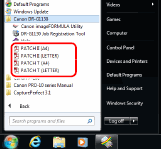

In Windows 8, the batch code sheets are saved to the applications table.
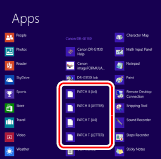

- Patchcode sheets can be used only when the application you are using supports separating files by patchcode patterns.
- Patchcode sheets are available in PDF format. There are four types: [PATCH II (A4)], [PATCH II (LTR)], [PATCH T (A4)], [PATCH T (LTR)], organized according to the paper size and pattern.
Printing Patchcode Sheets
Open the desired patchcode sheet file with CapturePerfect 3.1 or an application that supports the PDF file format, and print the page image only at its original size.

- Print (at original size) PATCH T (A4) and PATCH II (A4) sheets on A4-size paper, or PATCH T (LTR) and PATCH II (LTR) on LTR paper.
- Patchcode sheets must be printed in their original size. The scanner may not recognize them as patchcode sheets if they are enlarged or reduced.
Creating a Patchcode Sheet
To copy a patchcode pattern to create a different size patchcode sheet, make sure to pay attention to the following precautions:

- Adjust the patchcode so that it fits into the effective area for detecting patchcode patterns.
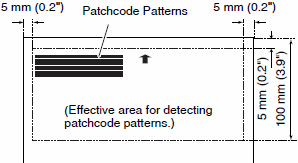
- When copying a patchcode pattern, the copy should be the same size as the pattern on the original.
- Be careful to keep patchcode sheets clean. If a patchcode sheet has been folded or becomes creased, reprint or replace the sheet.
Patchcode Pattern Function
There are two types of patchcodes, and their function changes according to their pattern.
PATCH T
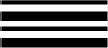
When the scanner recognizes this patchcode printed on a patchcode sheet, it creates a separate file for the document that comes after the patchcode sheet. The image of this sheet is saved or not saved, depending on the application's settings.
PATCH II
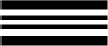
When the scanner recognizes this patchcode printed on a patchcode sheet, it creates a separate file starting from the patchcode sheet. The image of this sheet is saved regardless of the application's settings.
How to Use Patchcode Sheets
This section describes how to use patchcode sheets with CapturePerfect 3.1.
- Print the patchcode sheets on a printer.

- Print (at original size) PATCH T (A4) and PATCH II (A4) sheets on A4 paper, or PATCH T (LTR) and PATCH II (LTR) on LTR paper.
- The scanner may not recognize the patchcodes if they are enlarged or reduced.
- Insert the patchcode sheet in front of the document that you want to save as a separate file before placing the documents on the scanner.
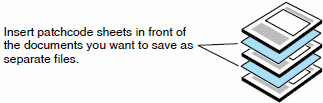
- On the [Others] tab of the ISIS driver properties, select [Patchcode] from the Batch Separation drop-down list.
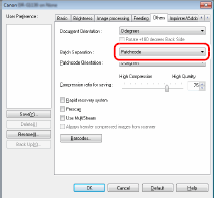

If the patchcode decoder is not installed, the [Patchcode] batch separation setting is not displayed.
- Perform [Scan Batch to File].
- Set the [Type of batch separation] setting to [Scan, Continue Scanning] or [Skip, Continue Scanning].

- If [Scan, Continue Scanning] is selected or if the patchcode is PATCH II type, the patchcode sheet image is also saved and scanning continues.
- If [Skip, Continue Scanning] is selected and the PATCH T pattern is detected, the patchcode sheet image is not saved and scanning continues.