Check Events - Acknowledging an Event (RM-64/25/9)
By default, when a [Highest] priority event is displayed in the [Live Events Log] window, an icon is displayed indicating that you should acknowledge the event.
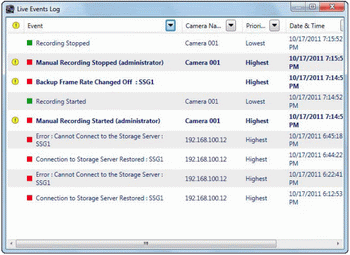
The event will blink until you acknowledge it. Follow these steps to acknowledge the event.
1 Click the event to be acknowledged in the [Live Events Log] window.
2 Click [Edit] > [Acknowledge Event].
Important
If [Show Video Window on Event] is enabled in [Viewer Settings], the corresponding video window is brought to the front automatically. The size of the video window is always [320x240] pixels.
Note
You can disable event acknowledgement in [Viewer Settings]. You can also change the priority of events that need to be acknowledged. For details, see “Configure Event Notification and Priorities”