Launching the Admin Tools
1 Start the top page of the camera
2 Click [Admin Tools].
3 Enter a user name and password and click [OK]
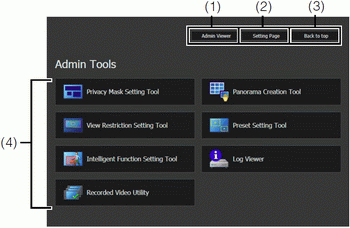
The Admin Tools can be launched from the top page of the camera.
A user authentication window appears. The Admin Tools top page will appear.
(1) [Admin Viewer] - Click to launch Admin Viewer.
(2) [Setting Page] - Click to launch Setting Menu.
(3) [Back to top] - Click this button to navigate to the top page.
(4) [Admin Tools] -Click the buttons of any tool to launch Admin Tools.
Important
The Admin Tools Certificate must be installed on any PCs using [Admin Tools
Note
• The first time you launch any of the Admin Tools, wait about 5 to 10 seconds until the software is downloaded to your PC. From then on, launching will be quicker. Also, when accessing via SSL encrypted communication, download time will take longer (about 20 to 30 seconds).
• None of the following tools can be launched concurrently: Privacy Mask Setting Tool, Panorama Creation Tool, View Restriction Setting Tool, Preset Setting Tool and Intelligent Function Setting Tool.