Configure the Viewer Display and Operation Settings
1 Click the [General] tab.
2 Configure each item.
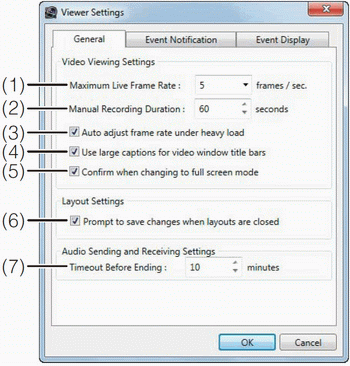
(1) [Maximum Live Frame Rate] - Specify the maximum live view frame rate.
(2) [Manual Recording Duration] - Specify the [Record Now] recording time, from 30 to 300 seconds.
(3) [Auto adjust frame rate under heavy load] - Automatically adjust the display frame rate.
(4) [Use large captions for video window title bars] - Increase the title bar text size of the video window.
(5) [Confirm when changing to full screen mode] - Display a confirmation message when switching to full screen mode.
(6) [Prompt to save changes when layouts are closed] - Display a confirmation message when a layout in the Viewer is closed. The message is not displayed if the layout is not changed.
(7) [Timeout Before Ending] - Automatically stop two-way audio communication after the specified period, from 1 to 60 minutes. You can also specify 0 minutes. However, two-way audio communication will not stop automatically in such cases, so you must stop it manually. We recommend setting an arbitrary timeout duration to avoid unintentional continuation of audio communication.