Adjust the Image Quality
[Image Adjustment] tab
Important
The settings may be different for different camera models. For details, see the camera manual.
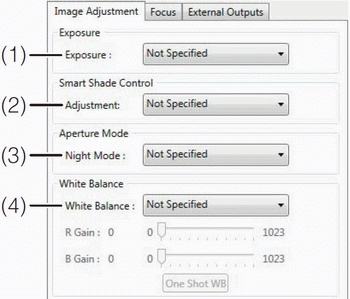
(1) [Exposure] - The settings change according to the selected exposure setting.
[Not Specified] - Use the camera’s exposure setting.
[Auto] - Automatically control the exposure.
[Auto (Flickerless)] - Reduce flicker from light sources, such as fluorescent lighting. The shutter speed is automatically adjusted according to the lighting conditions.
[Auto (Shutter Priority)] - Specify the shutter speed.
The following exposure compensation setting is displayed when [Auto], [Auto (Shutter Priority)] or [Auto (Flickerless)] is selected.
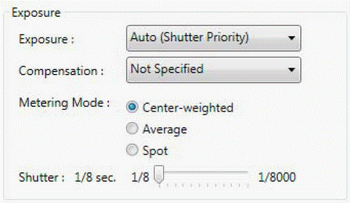
[Compensation]: Specify exposure compensation. Select negative values to darken the image and positive values to lighten the image. To disable exposure compensation, specify [Not Specified].
[Metering Mode]: Specify the metering mode setting: [Center-weighted], [Average], or [Spot].
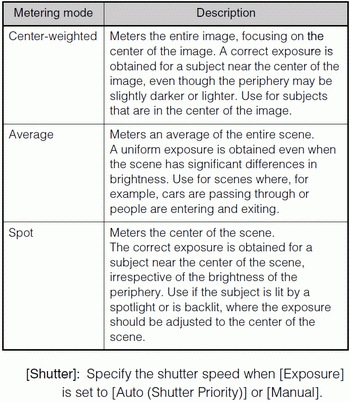
• [Manual] - Compensate for the exposure manually. The following exposure compensation settings are displayed.
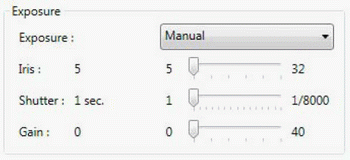
[Iris]: Specify the iris setting. Drag the slider to the left to close down the iris and make the image darker or to the right to open up the iris and make the image brighter.
[Shutter]: Specify the shutter speed.
[Gain]: Specify the gain (sensitivity to brightness). Drag the slider to the left to decrease the gain and make the image darker or to the right to increase the gain and make the image brighter.
(2) [Smart Shade Control]: Specify a value to use for the camera’s smart shade control feature when recording. Select one of seven levels, from 1 (weakest) to 7 (strongest), or [Not Specified]. If [Not Specified] is selected, the camera’s smart shade control setting is used for recording. To disable smart shade control, select [Off].
(3) [Aperture Mode] Specify the camera aperture mode.
[Night Mode]
- [Not Specified] Use the camera’s night mode function settings.
- [Disabled] Disable the night mode function.
- [Enabled] Record in night mode.
• [Auto] The camera automatically decides when to switch to night mode. When recording ends, the night mode setting returns to the value before recording started
(4) [White Balance] Specify the appropriate white balance by selecting one of the camera’s light source settings displayed in the list.
If [Manual] is selected, use one of the following two methods to adjust the white balance.
[R Gain] and [B Gain] Specify the white balance parameters by dragging the sliders. Drag to the right to increase the gain (the sensitivity to brightness).
[One Shot WB] Force white balance adjustment to a light source. Using a white object (such as piece of white paper) as a standard, fill the shot with the object and click this button.



[Compensation] can be specified using nine levels, from [-4] to [+4].
[Shutter] can be set in the range from [1/2] to [1/16000] when [Exposure] is set to [Auto (Shutter Priority)], and can be set in the range from [1] to [1/16000] when it is set to [Manual].





[Compensation] can be specified using seven levels, from [-3] to [+3].
[Shutter] can be set in the range from [1/8] to [1/8000] when [Exposure] is set to [Auto (Shutter Priority)], and can be set in the range from [1] to [1/8000] when it is set to [Manual].


[Compensation] can be specified as [Off], [Low], [Medium] or [High].
The Smart Shade Control feature is not supported [Shutter] can be set in the range from [1] to [1/8000] when [Exposure] is set to [Manual].



Only [Not Specified] and [Auto] are available for [Exposure].
[White Balance] is unavailable.
[Auto] is unavailable for [Aperture Mode].
Note
When [Night Mode] is enabled in [Aperture Mode], the display and recorded video are in black and white.
Important
If you select [Enabled] for Night Mode, you will not be able to set the white balance. If you select [Auto] for Night Mode, however, you will be able to set the white balance, but those settings will be cleared when the camera switches to Night Mode.