Setting the Output Method- Mac
CaptureOnTouch is provided with various output methods for processing scanned images.
The output method specification is common to Scan First and Select Scan Job.
When Scan First:
For Scan First, select an output method in the output method selection screen that appears after scanning, and then specify each of the output method items.
When Select Scan Job:
For Select Scan Job, specify the output method separately for each job.
The setting items related to output differ depending on the output method.
Save to folder
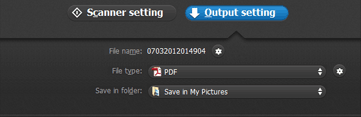
Saves the scanned images to a specified folder. When you specify this output method, configure the settings for the image files to be saved.
Attach to E-mail

Attaches the scanned images to new e-mail in the e-mail application. When you specify this output method, configure the settings for the image files to be attached to e-mail.
To use this feature, the e-mail application that you want to use needs to be specified as the default program of the operating system. Standard compatible software is given below.
Mail (application that comes standard with the operating system
Microsoft Entourage 2004 for Mac
Print
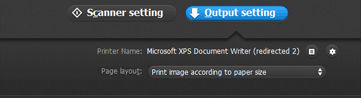
Prints the scanned images with a specified printer. When you specify this output method, specify the printer for printing.
Send to application

Saves the scanned image file in a specified folder and then opens it with a specified application. When you specify this output method, click the  button next to [Application] and specify the executable file of an application that can open image files. In addition, configure the settings of the image file to be saved.
button next to [Application] and specify the executable file of an application that can open image files. In addition, configure the settings of the image file to be saved.
Save in Google docs
Saves the scanned images to Google docs.
A Google account is required to use this output method. If you click the

button next to [Detail Settings], you can enter account information and configure destination settings.
Save in Evernote
Saves the scanned images to Evernote.

To use the [Save in Google docs] and [Save in Evernote] output methods, the respective cloud service accounts are required.