Save a Snapshot of the Displayed Image
You can take a snapshot of the displayed image and save
the still image
1 Click [Capture] on the toolbar to display the [Capture
Still Frame] dialog box.
2 Set the still image to be saved.
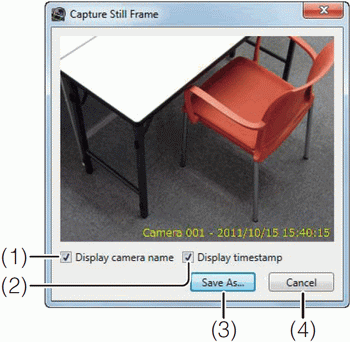
(1) [Display camera name] check box
Select this check box if you want to add the camera name to the still image.
(2) [Display timestamp] check box
Select this check box if you want to add the time and date to the lower right side of the saved still image. (You cannot specify the position, font, size or color.)
(3) [Save As]
Save the preview video.
(4) [Cancel]
Closes the dialog box.
3 Click [Save As].
4 Specify the file name and storage location and click The file is saved in the specified location and the focus is placed on the [Capture Still Frame] dialog box again.
5 Click [Cancel] to close the dialog box.







If you use the on screen display feature of the camera, the date and time on the snapshot may look different from the date and time on the on screen display. In addition, we recommend that you set the camera to display characters on the upper right or upper left.
Important
If the camera is disabled on the [Advanced] tab of the camera properties, the power of the camera is off, or the camera is otherwise in a non-connectable state, [Capture] on the toolbar will be grayed out.
Do not specify the Windows folder or the Program Files folder on the system drive as the destination. Images cannot be saved to these folders.
Note
• You cannot operate the preview when displaying the [Capture Still Frame] dialog box. You must operate the camera in advance to set its angle. For details on operating the camera, see “Operate the Camera”
[Save].