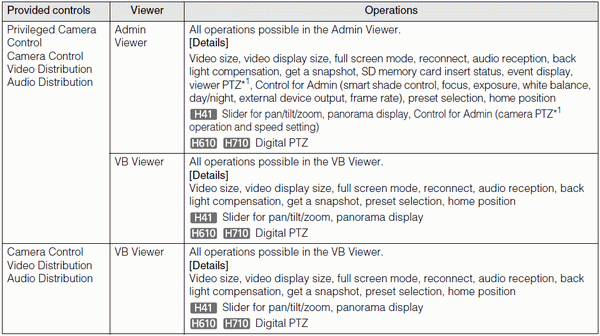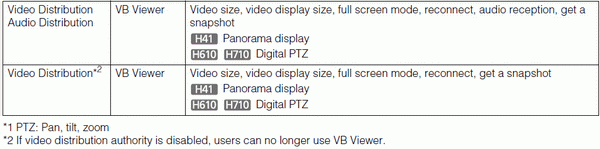Overview of Viewer
Accessing this viewer via a web browser allows you to display images and operate the camera. Two types of viewer are available, the Admin Viewer and the VB Viewer.
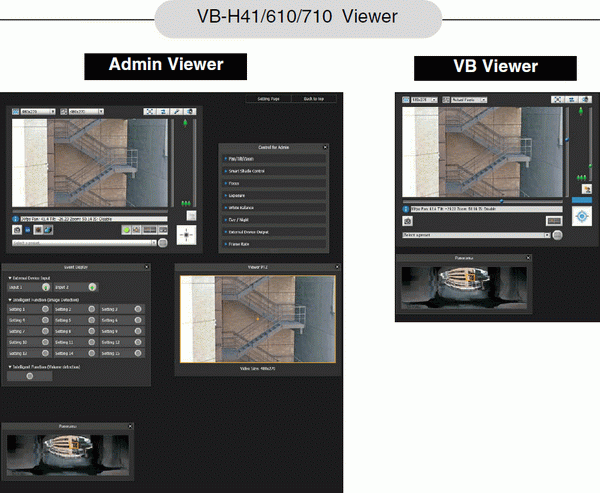
Important
Use the RM-Lite Viewer to display H.264 video from the camera.
Only JPEG images can be displayed using the VB-H41/610/710 viewer
Major Differences Between the Admin Viewer and the VB Viewer
• The operable ranges differ between the viewers.
Admin Viewer: - Users can use the administrative control functions, such as shooting adjustment settings or event detection display.
VB Viewer: - This viewer is limited to basic image operations for viewing images.
• Accessible controls are different.
Admin Viewer: - Users with privileged camera control can use this viewer.
Password authentication is required.
Authorized users must have privileged camera control assigned by the Administrator beforehand.
VB Viewer:
Users with camera control authority can use this viewer. You can set the applicable options to enable/disable authentication, etc.
User Authorities and Camera Control Privileges
User authorities and their relative camera control privileges are specified as follows.
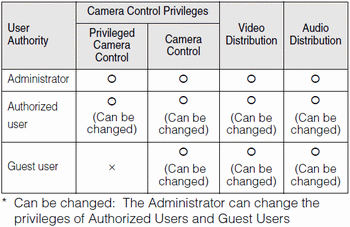
The four authorities that can be set for users are privileged camera control, camera control, video distribution and audio distribution.
Users must have privileged camera control to use the Admin Viewer.
Users must have the video distribution authority to display images using the VB Viewer. To operate the camera using the VB Viewer, users must also have camera control authority.
Audio distribution authority is required to receive audio using the Admin Viewer and the VB Viewer.
[Administrator] - This user is given all authorities. The user name is fixed to “root”.
The Administrator can launch the Admin Viewer from the [Admin Viewer] link on the top page.
[Authorized User] - Authorized users can launch the Admin Viewer from the [Admin Viewer] link on the top page if they have privileged camera control. Authorized users can no longer launch the Admin Viewer upon losing privileged camera control. However, they can still launch the VB Viewer. Launching the VB Viewer can be prohibited by disabling all authorities of a given authorized user
[Guest User] - This user can only use the following functions:
Backlight compensation, snapshots, image display, audio distribution
 Pan/tilt/zoom camera control
Pan/tilt/zoom camera control

 Digital PTZ
Digital PTZ
Guest users can launch the VB Viewer from the [VB Viewer] link on the top page. The Administrator can completely prohibit all camera access from guest users by disabling all their authorities.
Important
Only the [Administrator] can transmit audio from the viewer.
At any time, the [Administrator] can launch the Admin Viewer to override the camera control privileges of another instance of the Admin Viewer launched by an [Authorized User]. The Administrator can retain the camera control privileges, but doing so prevents authorized users from obtaining camera control privileges. After viewing the necessary information, the Administrator should always close the viewer or click [Obtain/Release Camera Control] to release the control privileges.
The Admin Viewer launched by the [Administrator] can access only one camera at a time. While administrator authorities are used to access the camera from a given PC, access with administrator authorities from other PCs will be not be granted. In contrast, the camera can be accessed simultaneously by multiple instances of the Admin Viewer launched by [Authorized Users] from different PCs. Take note, however, that when controlling the camera, the control privileges are given to the user who accessed the camera most recently.
Note
The factory default setting gives privileged camera control to [Authorized User] as well.
If all guest user authorities are disabled, the user authentication dialog box will appear when the VB Viewer is launched. When an authorized user or administrator name and password are entered, the VB Viewer can be used with authorized user or administrator authorities, respectively.
- The authorities of authorized users are assigned as follows.
List of Authorized User Authorities