Document Stored in Machine's Memory
| Article ID: ART138800 | | | Date published: 05/13/2015 | | | Date last updated: 08/17/2015 |
Description
Document Stored in Machine's Memory
Solution
| Document Stored in Machine's Memory ID
:
8201729700
_
EN
_
1
|
|
| Solution |
If the sending faxes is not complete or the machine was not able to print the received faxes, these faxes are stored in the machine's memory.
If an error occurred during a fax transmission, the document is not stored in the machine's memory.
In the following cases, the machine is not able to print the received fax and will automatically store the fax in its memory.
You can print or delete the faxes stored in the machine's memory.
Refer to [ Printing a Document in Machine's Memory ] within this webpage.
Refer to [ Deleting a Document in Machine's Memory ] within this webpage.
Printing a Document in Machine's Memory You can print a specified document in the machine's memory or print all the documents in its memory at a time.
When printing a specified document, you specify it by its transaction number. If you do not know the transaction number for your target document, print the list of documents (MEMORY LIST) first.
- Printing a List of the Document in Machine's Memory
- Printing a Specified Document in Machine's Memory
- Printing All the Documents in Machine's Memory
- Printing a List of the Document in Machine's Memory
Print the list of the documents (MEMORY LIST) following the procedure below.
1. Make sure that the machine is turned on.
2. Load paper.
3. Press the FAX button.
The Fax standby screen is displayed.
4. Press the Menu button.
The FAX menu screen is displayed.
5. Use the
  button to select Memory reference, then press the OK button. button to select Memory reference, then press the OK button.
6. Use the
  button to select Print memory list, then press the OK button. button to select Print memory list, then press the OK button.The list of documents stored in the machine's memory is printed.
- Printing a Specified Document in Machine's Memory
Specify the document and print it following the procedure below.
1. Make sure that the machine is turned on.
2. Load paper.
3. Press the FAX button.
The Fax standby screen is displayed.
4. Press the Menu button.
The FAX menu screen is displayed.
5. Use the
  button to select Memory reference, then press the OK button. button to select Memory reference, then press the OK button.
6. Use the
  button to select Print specified doc., then press the OK button. button to select Print specified doc., then press the OK button.The document selection screen is displayed.
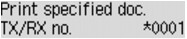
7. Use the
  button to select the transaction number (TX/RX no.) of the document you want to print, then press the OK button. button to select the transaction number (TX/RX no.) of the document you want to print, then press the OK button.
8. Use the
  button to select whether to print only the first page of the document, then press the OK button. button to select whether to print only the first page of the document, then press the OK button.
Only the first page of the document will be printed.
The document is still stored in the machine's memory.
All pages of the document will be printed.
The screen to confirm whether to delete the printed document in the machine's memory is displayed.
If you select Yes using the
  button and press the OK button, the printed document in the machine's memory is deleted. button and press the OK button, the printed document in the machine's memory is deleted.
- Printing All the Documents in Machine's Memory
Print all the documents in the machine's memory following the procedure below.
1. Make sure that the machine is turned on.
2. Load paper.
3. Press the FAX button.
The Fax standby screen is displayed.
4. Press the Menu button.
The FAX menu screen is displayed.
5. Use the
  button to select Memory reference, then press the OK button. button to select Memory reference, then press the OK button.
6. Use the
  button to select Print all RX docs, then press the OK button. button to select Print all RX docs, then press the OK button.The confirmation screen is displayed.
7. Use the
  button to select Yes, then press the OK button. button to select Yes, then press the OK button.All the documents in the machine's memory will be printed.
Each time a document is printed, the screen to confirm whether to delete the printed document in the machine's memory is displayed.
If you select Yes using the
  button and press the OK button, the printed document in the machine's memory is deleted. button and press the OK button, the printed document in the machine's memory is deleted.Deleting a Document in Machine's Memory You can delete a specified document in the machine's memory or delete all the documents in its memory at a time.
- Deleting a Specified Document in Machine's Memory
- Deleting All the Documents in Machine's Memory
- Deleting a Specified Document in Machine's Memory
Specify the document and delete it following the procedure below.
1. Make sure that the machine is turned on.
2. Press the FAX button.
The Fax standby screen is displayed.
3. Press the Menu button.
The FAX menu screen is displayed.
4. Use the
  button to select Memory reference, then press the OK button. button to select Memory reference, then press the OK button.
5. Use the
  button to select Del. specified doc., then press the OK button. button to select Del. specified doc., then press the OK button.The document selection screen is displayed.
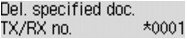
6. Use the
  button to select the transaction number (TX/RX no.) of the document you want to delete, then press the OK button. button to select the transaction number (TX/RX no.) of the document you want to delete, then press the OK button.The confirmation screen is displayed.
7. Use the
  button to select Yes, then press the OK button. button to select Yes, then press the OK button.The specified document will be deleted from machine's memory.
- Deleting All the Documents in Machine's Memory
Delete all the documents in the machine's memory following the procedure below.
1. Make sure that the machine is turned on.
2. Press the FAX button.
The Fax standby screen is displayed.
3. Press the Menu button.
The FAX menu screen is displayed.
4. Use the
  button to select Memory reference, then press the OK button. button to select Memory reference, then press the OK button.
5. Use the
  button to select Delete all docs, then press the OK button. button to select Delete all docs, then press the OK button.The confirmation screen is displayed.
6. Use the
  button to select Yes, then press the OK button. button to select Yes, then press the OK button.All the documents in the machine's memory will be deleted.
|
SIMS Doc Id
8201729700

 : Indicates a color document.
: Indicates a color document. : Indicates the document during transmission.
: Indicates the document during transmission. : Indicates the document sent with sequential broadcasting.
: Indicates the document sent with sequential broadcasting. button or the Tone button, the transaction number displayed on the LCD is switched to transaction time or fax/telephone number.
button or the Tone button, the transaction number displayed on the LCD is switched to transaction time or fax/telephone number.