[Maintenance] Viewing Event Logs
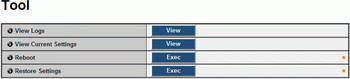
(1)
[View Logs] - Display a history of camera operations and connections to each viewer, etc.
(2) [View Current Settings] - Display a list of current settings.
(3) [Reboot] - The camera is rebooted.
(4) [Restore Settings] - Discard user-defined settings and restore all setting items to factory default settings except camera administrator password, network setting, date, time, time zone, SSL certificate, encrypted communications and host access restrictions. Executing this operation will reboot the camera automatically.
Caution
• You must not turn off the camera while it is performing the [Restore Settings] operation. Turning off the camera at this stage may result in making it unable to boot correctly.
•  Never touch the camera head during initialization. Initialization failure or malfunction may result.
Never touch the camera head during initialization. Initialization failure or malfunction may result.
Note
• It is recommended that you write down all current setting values before restoring factory default settings in [Restore Settings]
• The camera can be restored to factory default settings using the reset switch as well. Note, however, that this will reset all camera settings to factory default settings except for date and time