Using Control for Admin
When you have obtained control privileges, click the [Control for Admin] button to display the Control for Admin
Panel and perform camera operation and video settings
![]()
Opening/Closing Control Items
Clicking the title of a control item will open or close it.
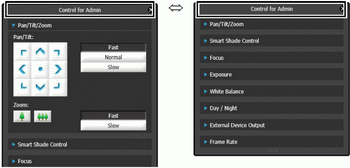
You can open the various control items even without obtaining the camera control privileges, but all items other than [Frame Rate] will be grayed out.
Performing Operations and Settings 
Click the camera control buttons to set the pan, tilt and zoom operations as well as the speed.
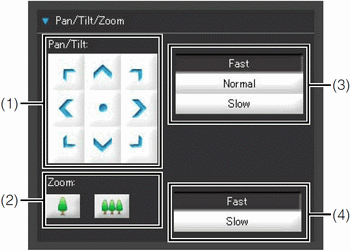
(1) [Pan/Tilt] button
Move pan and tilt in the direction of the arrows.
Operation will continue as long as you are holding down the button and will stop when you release it.
Clicking the center button will make the camera face straight forwards.
(2) [Zoom] button
Zooms in or out. Operation will continue as long as you are holding down the button and will stop when you release it.
(3) [Pan/Tilt] Speed
Select a speed from [Fast], [Normal] and [Slow].
(4) [Zoom] Speed
Set the speed to [Fast] or [Slow].
Note
Changing the [Pan/Tilt] speed or [Zoom] speed will not change the speed of the slider, or of the pan, tilt or zoom in panorama.