Using the Storage Server for Motion Detection
Important
The load on the Storage Server CPU increases when motion detection is performed on the Storage Server. We strongly recommend that you use the motion detection on the camera, if it is available.
Note
If you select [MPEG-4] or [H.264] in [Video Format], the [Storage Server] option in [Detect Motion Using] cannot be selected. Note also that if you select [MPEG-4] or [H.264] in other recording modes besides motion detection recording, the [Storage Server] option still cannot be selected.
1 Click [Motion Detection Recording] in the recording mode list and select the check box.
2 Select [Storage Server] in [Detect Motion Using].
3 Configure the recorded image and event settings on the [Recording Settings] tab.

(1) [Priority] - Select the priority of the motion detection events. For details, see “Check Events” The other settings are the same as those for continuous recording. For details, see “Continuous Recording Settings”
Hint
You can use this setting to individually enable or disable recording for each area. For example, you may want to record when motion is detected around a vault, but not record when motion is detected around an entrance.
4 Configure the motion detection settings on the [Settings] tab
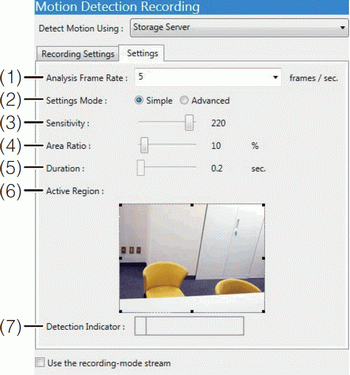
(1) [Analysis Frame Rate] - Specify the motion detection frame rate (frames per second).
(2) [Settings Mode]
- [Simple] - [Sensitivity] and [Area Ratio] can only be set using the sliders. [Duration] is fixed at 0.2 seconds.
- [Advanced] - Makes the [Sensitivity], [Area Ratio] and [Duration] settings available so that values can be set.
(3) [Sensitivity] - Specify the motion detection sensitivity within the range of 1 to 256. Increase the number to increase the sensitivity.
(4) [Area Ratio] - Specify the area of the preview video that the Storage Server uses for motion detection. The range is 0 to 100%. The size marker inside the Detection Indicator changes position depending on the value of this setting.
(5) [Duration] - Specify the length of time the motion signal must be present to decide that there is motion. The range is 0 to 5.0 seconds.
(6) [Active Region] - Displays a preview video from the camera used for motion detection. Displays a dotted-line frame representing the active region on top of the preview video. Drag the frame handles to make it larger or smaller.
(7) [Detection Indicator]
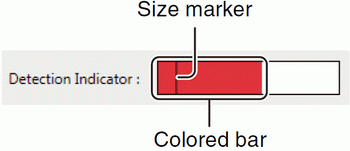
The size marker changes position depending on the value of the [Area Ratio] setting. Adjust the motion detection settings while viewing the preview video and the Detection Indicator. The colored bar changes depending on the value of the [Sensitivity] and the [Area Ratio] settings


Use intelligent function recording instead of motion detection recording.

You cannot specify motion detection on the camera
Important
If the recording period for a schedule ends while motion detection recording is in progress, recording will stop.
The detection indicator is not affected by the [Duration] setting. Be sure to take the detection time into account when adjusting the motion detection settings.
To perform motion detection on the Storage Server, you must specify [JPEG] for the [Video Format]. Also, if you simultaneously use more than one recording mode, all the [Video Format] settings must be [JPEG]. An error message is displayed if you try to use a format other than [JPEG] and motion detection on the Storage Server at the same time.
Make the [Priority] setting on the [Recording Settings] tab lower than the priority of any of the other recording settings.
 It may take approximately 30 sec. for exposure, night mode and white balance settings to be reflected in the view after recording starts.
It may take approximately 30 sec. for exposure, night mode and white balance settings to be reflected in the view after recording starts.