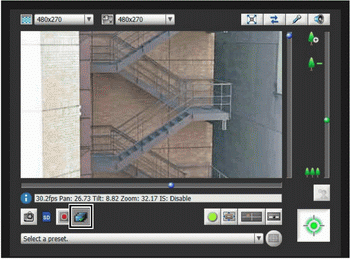Recording to an SD Memory Card Manually
Video displayed in the Admin Viewer can be manually recorded to an SD memory card.
Note
To record on an SD memory card, an SD memory card must be inserted in the camera (p. 125) and [Save Logs and Videos] must be selected in the setting page > [Memory Card] > [Operation Settings].
The size of the video recorded on the SD memory card depends on the video size of the viewer. The video format depends on the [Memory Card] setting page
Recording Videos Manually
The [Start/Stop SD Card Recording] button appearance changes as shown below depending on recording status.
1 If you have not yet obtained the camera control privileges, click the [Obtain/Release Camera Control] button and obtain the control privileges.
2 Click the [Start/Stop SD Card Recording] button.
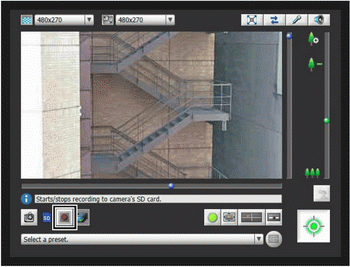
The [Start/Stop SD Card Recording] button appearance changes as shown below depending on recording status.
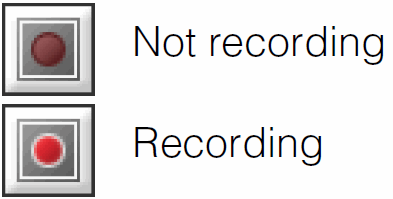
3 To stop video recording, click the [Start/Stop SD Card Recording] button again.
Confirming Manually Recorded Video
Use the Recorded Video Utility to confirm video manually recorded to an SD memory card.
Click the [Recorded Video Utility] button to start the Recorded Video Utility from the Admin Viewer.