Functional Limitations for MPEG-4 and H.264 formats
The VB-C60, VB-C500D, and VB-C500VD support MPEG-4 format, while the VB-H41, VB-H610VE, VBH610D, VB-H710F, VB-M40, VB-M600VE, VB-M600D and VB-M700F support the H.264 format. Note that the following limitations apply.
Live View
• The following video window settings cannot be set, and the frame rate settings on the camera are enabled.
– Maximum Frame Rate
– Auto Adjust Frame Rate
• Synchronization of audio and video is not guaranteed.
Recording
• The frame rate for the following recording modes cannot be set, and the frame rate settings on the camera are enabled.
– Continuous recording
– Motion detection recording
– Sensor recording
• The [Reduce recording frame rate when disk is under high load] setting in the Storage Server Group Settings is disabled.
• The [Record Now] option only supports JPEG format.
You cannot use this option to record video in MPEG-4 format or H.264 format
Important
• The [Frame Rate (fps)] and [I Frame Interval (sec)] in [H.264] must be set as shown below on the setting page of the camera.
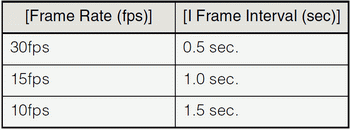
• Videos cannot be displayed or played back at 30 fps when [Video] > [H.264] > [Video Size] > [1920 x 1080] is selected from the Setting Page.
Playback
• You can perform the following operations. However, you cannot use [Rewind] and [Previous Frame].
– Specify the playback time on the timeline
– Start playback from the live event display window and the event search window
– You can use [Pause], [Fast Forward], [Next Frame], [Previous Event], and [Next Event]
• If you change the recording format of a recording schedule from MPEG-4 or H.264 to JPEG part of the way through the recording, then when you rewind the recording, the image disappears when you transition from the JPEG segment to the MPEG-4 or H.264 segment, and the “No Recorded Video” error message is displayed.
• Recordings in MPEG-4 and H.264 format recorded with this software can only be played back with this software. However, you can use [Extract Video] to save the recording as a .mov file and use QuickTime or other compatible software to play back the recording.