Onscreen Icons and Displays
| Article ID: ART139404 |
| |
Date published: 05/13/2015 |
| |
Date last updated: 08/17/2015 |
Description
Onscreen Icons and Displays
Solution
| Onscreen Icons and Displays ID : 8201798100 _ EN _ 2 |
| Solution | Recording  (AUTO) and (AUTO) and  (Baby) modes (Baby) modes
(with the zoom control displayed)  | Control button [PHOTO] |  | Intelligent IS |  | Smart AUTO (Available only in AUTO mode.) |  *2 *2 | Remaining battery charge |  | Zoom controls |  | Control button [START] |  | Total number of scenes / Total recording time |  | Face detection frame |  *1 *1 | Memory operation |  | Tracking frame |
 *1 *1  Record, Record,  Record pause, Record pause,  Playback, Playback,  Playback pause, Playback pause,  Fast playback, Fast playback,  Fast reverse playback, Fast reverse playback,  Slow playback / Slow reverse playback, Slow playback / Slow reverse playback,  Frame advance / Frame reverse. Frame advance / Frame reverse.
 *2 Remaining battery charge - The icon shows a rough estimate of the remaining charge as a percentage of the full charge of the battery pack. *2 Remaining battery charge - The icon shows a rough estimate of the remaining charge as a percentage of the full charge of the battery pack.
- When the battery charge becomes low, replace or charge the battery pack. Depending on the condition of the camcorder or battery, the actual battery charge may not match what is displayed on the screen.
- When you attach an empty battery pack, the power may turn off without displaying  . .
- Depending on the conditions under which the camcorder and the battery pack are used, the actual battery charge may not be indicated accurately.
- You can display the charge status of a battery pack with the [Other Settings] > [ ] tab > [Battery Info] setting.
 (Special Scene) and (Special Scene) and  (Program AE) modes. (Program AE) modes.
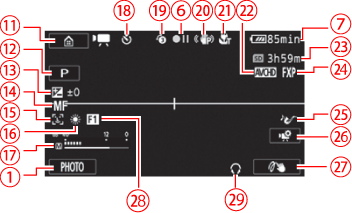  | Control button (Home) menu |  | Tele macro |  | Shooting mode |  | Movie format |  | Exposure |  *3 *3 | Remaining recording time |  | Focus |  | Video quality |  | Face detection |  | Audio scene |  | White balance |  | Control button |  | Audio level indicator |  | Custom control button |  | While recording/during playback
Scene counter (hours : minutes : seconds)
 Self timer Self timer |  | Fader |  | Pre-recording |  | Headphone output |  | Image stabilizer | | |
 *3When there is no more free space on the memory, [ *3When there is no more free space on the memory, [  End ] (built-in memory model only) or [ End ] (built-in memory model only) or [  End ] (memory card) will be displayed in red and the recording will stop. End ] (memory card) will be displayed in red and the recording will stop.
 (Cinema) mode (Cinema) mode
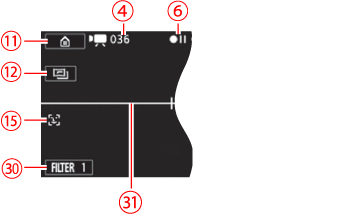  | Control button [FILTER 1]: Cinemalook filters |  | Level marker |
Playback - Playing Movies (during playback)
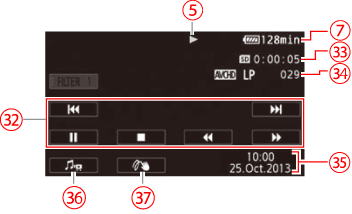  | Playback control buttons |  | Date/Time |  | Scene playback time |  | Volume and background music balance controls |  | Scene number |  | Decoration |
- Viewing Photos
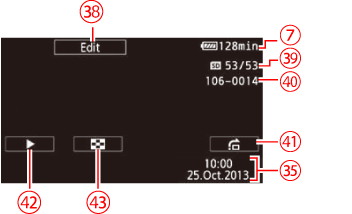  | Control button |  | Control button : Photo jump |  | Current photo / Total number of photos |  | Control button : Slideshow |  | File number |  | Control button : Return to the [Photo Playback] index screen |
|