Display Screen for VB Viewer
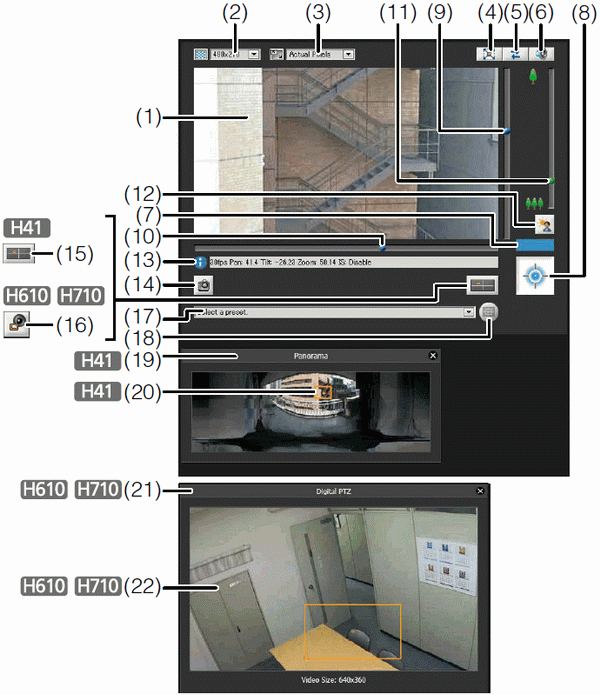
(1) Image Display Area - Displays images received from the camera.
(2) Video Size - Set the size of video received from the camera.
(3) Video Display Size - Set the display size of the image shown on the screen.
(4) [Full Screen Mode] button - Live images are shown in full screen mode.
(5) [Reconnect] button - The camera is reconnected.
(6) [Audio Reception] button - Audio from the camera is received and output.
(7) Control Privilege Status Indicator - Whether or not the current client has camera control privileges is shown in this area.
(8) [Obtain/Release Camera Control] button - This button is used to obtain and release the camera control privileges.
(9) Slider for tilt - This slider is used to control the tilt (vertical movement) of the camera.
(10)Slider for pan - This slider is used to control the pan (horizontal movement) of the camera.
(11)Slider for zoom - This slider is used to control the zoom ratio. You can zoom in (telephoto) by moving the knob upwards or zoom out (wide-angle) by moving the knob downwards.
(12)[BLC] (Back Light Compensation) button - This button turns on/off backlight compensation. This control is effective when the image is dark due to backlight.
(13)Information Field - Information messages, warning messages and error messages are shown to the user.
(14)[Get a Snapshot] button - A still image from the moment of clicking is displayed in a new window.
(15)  [Panorama Display] button - The panorama display panel is displayed.
[Panorama Display] button - The panorama display panel is displayed.
(16) 
 [Digital PTZ] button - The Digital PTZ panel is displayed.
[Digital PTZ] button - The Digital PTZ panel is displayed.
(17)Preset selection box - You can control the camera with presets registered in the camera beforehand.
(18)[Home Position] button - Move the camera angle to the home position.
(19)  Panorama Display Panel - This panel is displayed upon clicking the [Panorama Display] button.
Panorama Display Panel - This panel is displayed upon clicking the [Panorama Display] button.
(20)  Panorama Display Area - Displays panorama images registered in the camera. You can operate the camera by controlling the frame lines within the panorama display area.
Panorama Display Area - Displays panorama images registered in the camera. You can operate the camera by controlling the frame lines within the panorama display area.
(21) 
 Digital PTZ Panel - This panel is displayed upon clicking the [Digital PTZ] button.
Digital PTZ Panel - This panel is displayed upon clicking the [Digital PTZ] button.
(22) 
 Digital PTZ Area Designator - Specify the area in the image display area to crop with Digital PTZ.
Digital PTZ Area Designator - Specify the area in the image display area to crop with Digital PTZ.