Software Installation - Windows
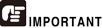
Install the software before connecting the scanner to the computer.
Insert the Setup Disc into the disc drive of the computer.
The setup menu automatically starts up when you insert the disc into the drive. (If the menu does not start up, execute setup.exe from the disc.)
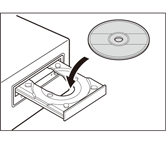
For Windows 7/8/Vista
If the [User Account Control] screen appears, click [Yes] or [Allow].
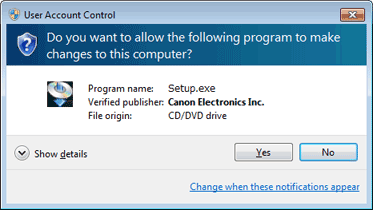
Click [Typical Installation].
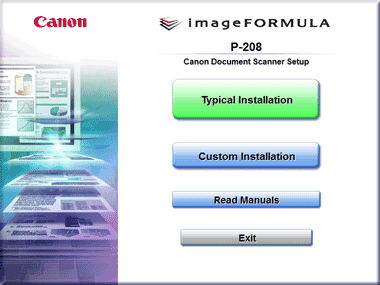
About Installation of Third-Party Software
If you select [Custom Installation], you can choose third-party software applications for installation.

- If you choose Evernote, the Web browser will start and display a webpage for downloading the software during the installation. Download and install the software following the instructions on the webpage. To install Evernote, you need a connection to the Internet.
- If you want to reinstall only specific software that you have previously uninstalled, select [Custom Installation] and specify the software.
Click [Install].
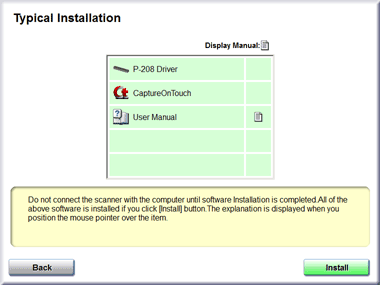
Follow the instructions on the screen to complete installation.
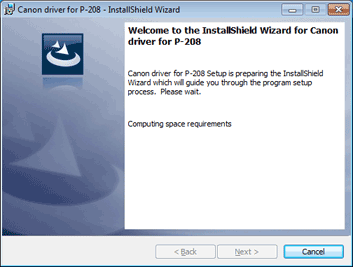

Installation of EMC Cloud Capture Function
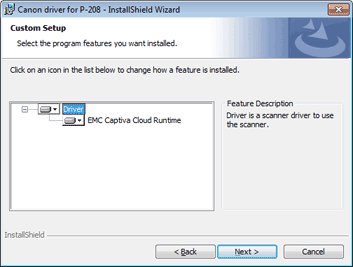
EMC Captiva Cloud Runtime provides a component that enables the use of web-based applications.
The applications need to support this function when enabling this function. Be sure to install it only when you are using a supported application.
Click [Exit] to finish installing the software.


For Windows 8
Depending on the system environment, the web browser may start in fullscreen during installation. If so, wait until the browser processing has finished, and then return to the desktop and continue the installation process.