Change the Destination of the Recording File and the Maximum Disk Usage
Specify a drive for recording or change the maximum disk usage.
1 Select a Storage Server from the list of Storage Servers.
2 Click [Edit] to display the [Storage Server Settings] dialog box.
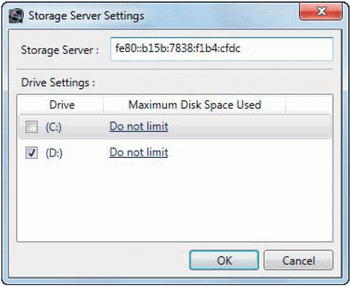
3 Clear the check boxes next to the drives that are not used for recording.
4 Specify the maximum disk usage.
Click [Do not limit] for each drive to display the maximum disk usage. Select the [Maximum Disk Space Used] check box and specify a maximum disk usage that does not exceed the total disk capacity.
5 Click [OK] to close the dialog box.
Important