[SSL/TLS] Setting HTTP Communication Encryption - Certificate Management
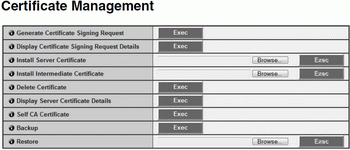
(1) [Generate Certificate Signing Request] - Click [Exec] to create server private key and a self certification authority private key to generate a certificate signing request. Once processed, the certificate signing request will appear in a separate window.
Note
Generating a certificate signing request takes time, so it is recommended that you stop video transmission and upload processes.
(2) [Display Certificate Signing Request Details] - Click [Exec] to view the details of the certificate signing request.
(3) [Install Server Certificate] - Perform this operation to install a server certificate. Click [Browse] to select the certificate file for installation, then click [Exec]. The certificate installed will take effect after rebooting.
(4) [Install Intermediate Certificate] - Perform this operation to install an intermediate certificate. Select the certificate file to be installed using the [Browse] button and click [Exec]. The installed certificate will take effect after rebooting.
Note
To install an intermediate certificate and a primary intermediate certificate, use a text editor or similar software to place them in the same file and install them as an intermediate certificate.
(5) [Delete Certificate] - Click [Exec] to delete the certificate. However, if SSL communications are enabled, the certificate cannot be deleted. Set [SSL Communications] to [Disable] before deleting a certificate. The deletion will take effect after rebooting.
(6) [Display Server Certificate Details] - Click [Exec] to view the details of the certificate.
(7) [Self CA Certificate] - Used for the purpose of testing SSL communications, but otherwise not normally used.
(8) [Backup] - Click [Exec] to perform a backup of the certificates and private key. This operation can only be performed via SSL communications.
(9) [Restore] - Installs the certificates and private key from backup. Click [Browse] to select the backup file, then click [Exec]. This operation can only be performed via SSL communications, and will take effect after rebooting.

(1) [SSL Communications] - Set SSL communications to [Disable] or [Enable]. The setting will take effect after rebooting. However, if no certificate is installed, SSL communications cannot be changed to [Enable].
Note
Õ It may take a few minutes to generate an SSL key.
Õ If SSL communications are used, video transmission performance drops.
Õ Depending on the type of the certificate being installed on the camera, a dialog box may appear indicating that the web browser has accepted the certificate and a connection can be made.
If the dialog box does not appear, register the CA certificate in the web browser.