Software Installation - Mac
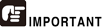
Install the software before connecting the scanner to the computer.
- Close all other applications before installing the software.
Important precautions when using this device with MAC OS X 10.8
When installing software downloaded from the Internet, the OS security function sometimes generates an error message. If this occurs, change the security settings with the following steps, and then reinstall the software.
From [System Preferences], select [Security & Privacy], and in the dialog box that appears, change [Allow applications downloaded from:] to [Anywhere].
Insert the Setup Disc into the disc drive of the computer.
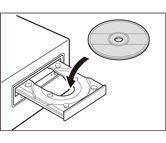
Click [P-208 Installer].
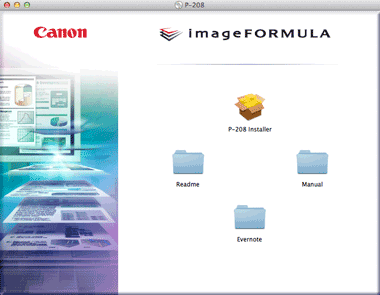
About Installation of Third-Party Software
If you open the folder containing the software instead of selecting [P-208 Installer], you can choose third-party software applications for installation.

If you choose Evernote, the Web browser will start and display a webpage for downloading the software during the installation. Download and install the software following the instructions on the webpage.
To install Evernote, you need a connection to the Internet.
Click [Continue].
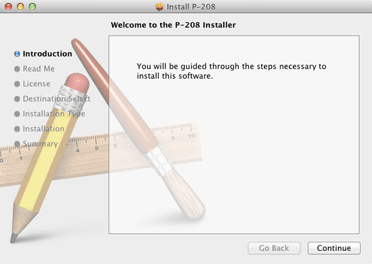
Click [Continue].
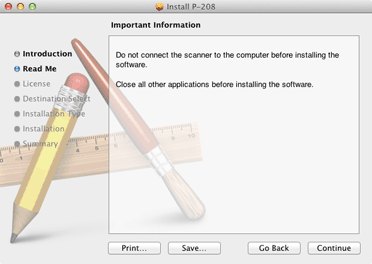
Read the license agreement and click [Continue] to accept it.
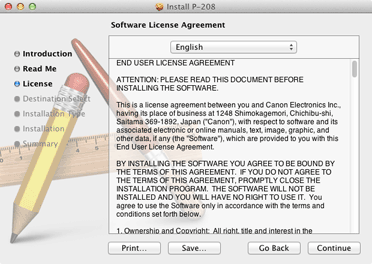
Click [Agree].
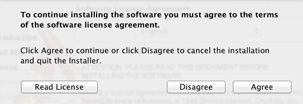
Click [Install].
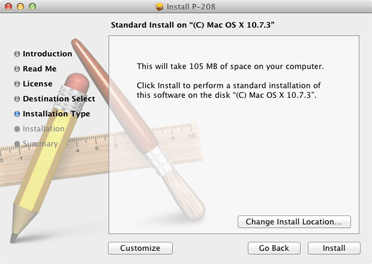
Enter the user name and the password with administrator privileges, and click [Install Software].
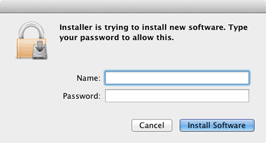
When the installation is complete, click [Close].
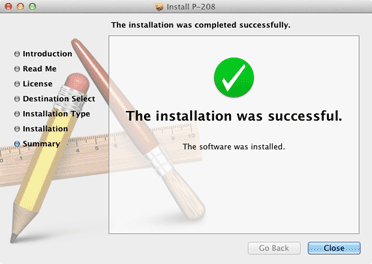
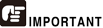
Important precautions when using this device with MAC OS X 10.8
- After installation of the software, be sure to restart the computer.