Selecting the Memory for the Recordings (VIXIA HF G20)
| Article ID: ART139876 |
| |
Date published: 05/13/2015 |
| |
Date last updated: 08/17/2015 |
Description
Selecting the Memory for the Recordings (VIXIA HF G20)
Solution
| Selecting the Memory for the Recordings (VIXIA HF G20) ID : 8201096800 _ EN _ 1 |
| Solution | You can select to record your movies and photos in the built-in memory or on a memory card. IMPORTANT The menus and setting options may differ depending on the model you use.
1. Set the mode switch to <M> or <CINEMA>. 2. Turn on the camcorder. 3. Touch [  ].
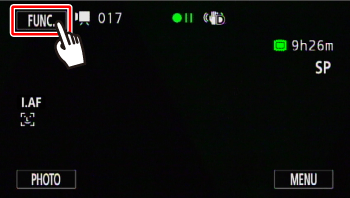 4. Touch [  ].
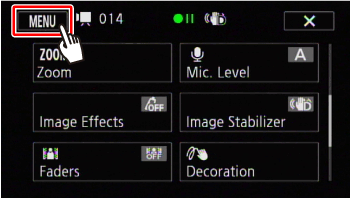 5. Touch [  ].
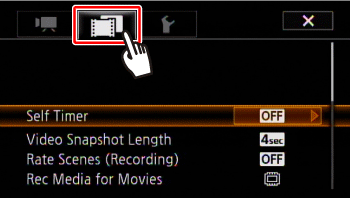 6.  Drag your finger up and down bring [ Rec Media for Movies ] into the orange selection bar,  and touch inside the frame on the right.
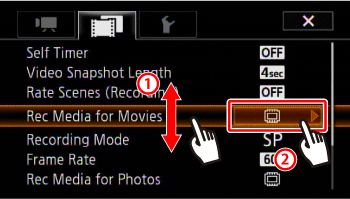 7. Touch [  ] (built-in memory), [  ] (memory card A) or [  ] (memory card B).
 8. Touch [  ] to close the menu. When the built-in memory or card A is selected, you can select [Relay Recording]. [Relay Recording] is a function where the recording destination automatically switches from the built-in memory or card A to a card B when the built-in memory or card A becomes full. For details, see the Related Information. NOTE - Select to record movies in the built-in memory or memory card A if you later want to convert the movies to standard definition in order to upload them to the Web.
- When selecting the memory, you can check the approximate available recording time/number of photos, based on currently used settings.
|
| Related Info | When the built-in memory becomes full, will the recording be automatically saved to the memory card, or vice versa (relay recording)? (VIXIA HF G20 / LEGRIA HF G25)
|