|
To add other than Canon genuine paper to the printer control panel and the printer driver, and to export and import the media information file for that paper, click the Add and Edit Custom Paper button in the Media Configuration Tool main window.
Check the printer operation panel and confirm the media information is updated.
Windows
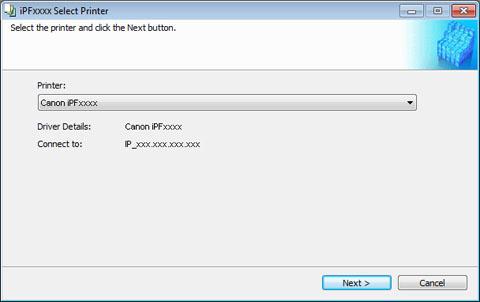
Mac OS X

Communication with the printer begins.
The Add and Edit Custom Paper dialog box is displayed.
NOTE
- The printer cannot be changed after this.
- Custom paper is paper other than Canon genuine paper and feed confirmed paper (paper that is detailed in the Paper Reference Guide).
Windows
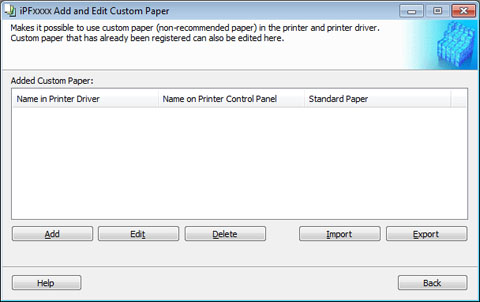
Mac OS X
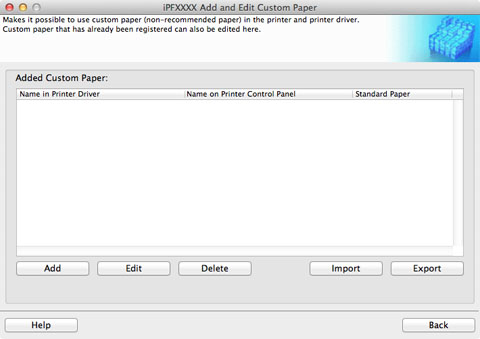
Added custom paper is displayed here.
-Name in Printer Driver
Added custom paper is displayed in the printer driver using this name.
-Name on Printer Control Panel
Added custom paper is displayed on the printer control panel using this name.
-Standard Paper
Displays the paper selected as the standard paper when the custom paper was added.
To add new custom paper to the printer control panel and printer driver, click this button.
To change the settings of added custom paper, select the paper to edit and click this button.
To delete added custom paper from the printer control panel and printer driver in your computer, select the paper to delete and click this button.
To add custom paper to the printer control panel and printer driver by importing a Custom Media Information File saved in a folder, click this button.
To export media information for added custom paper to a file, select the paper to export and click this button.
IMPORTANT
- When adding custom paper, designate a computer for managing paper in advance and always add custom paper from that computer. To use that custom paper on other computers, first export the Custom Media Information File (.am1 file) for that custom paper from the computer for managing paper, and then import it into another computer for use.
- To use a Custom Media Information File (.am1 file) created outside of the network where the target printer is being used, first import it into the computer for managing paper. If you also want to use it on other computers, import and use a Custom Media Information File (.am1 file) newly exported from the computer for managing paper.
- When importing a Custom Media Information File (.am1 file) that was created on the computer for managing paper, first delete custom paper that does not exist on the computer for managing paper.
- When deleting custom paper, make the same changes on all of the other PCs that use the target printer.
- When using custom paper in another printer, always add the custom paper to that printer before use.
NOTE
|