NOTE Icons used on this page: <  >: Cross keys /<  >: Setting button /<  >: Program AE /<  >: Shutter-priority AE /<  >: Aperture-priority AE /<  >: Manual exposure /[  ]: Live View shooting tab
In <  ><  ><  ><  > , the camera`s aspect ratio for images can be changed during Live View shooting. REFERENCE When using the finder for shooting, the image ration is [3:2] and cannot be changed.
The images aspect ratio can be set to [3:2], [4:3], [16:9], or [1:1]. The area surrounding the Live View image is masked in black when the following aspect ratios are set: [4:3] [16:9] [1:1]. JPEG images will be saved with the set aspect ratio. RAW images will always be saved with the [3:2] aspect ratio. Since the aspect ratio information is appended to the RAW image, the image will be generated in the respective aspect ratio when you process the RAW image with the provided software. In the case of the [4:3], [16:9], and [1:1] aspect ratios, the aspect-ratio lines will appear during image playback, but the lines are not actually drawn on the image. 1. Set the camera's power switch to <ON>. 2. Press the <MENU> button to display the menu.  3. Press the <  > keys to select [Aspect ratio] under the [  ] tab, and then press <  >. 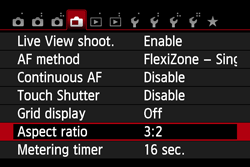 4. Press the <  > keys to select the desired aspect ratio, and then press <  >. 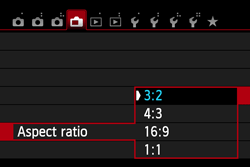 This concludes the steps for changing the aspect ratio.
|