Clean the print head if lines are missing or if horizontal white streaks are present in the printed nozzle check pattern. Cleaning unclogs the nozzles and restores the print head condition. Cleaning the print head consumes ink, so clean the print head only when necessary.
You need to prepare: a sheet of A4 or Letter-sized plain paper
-
Make sure that the power is turned on.
-
Make sure that one or more sheets of A4 or Letter-sized plain paper are loaded in the cassette (lower).
-
Open the paper output tray.
(1) Holding sides of the paper output tray, gently open it.
The output tray extension will open automatically when the paper output tray is opened.
(2) Extend the paper output support.
-
Clean the print head.
(1) Press the MENU button.
(2) Select  Setup, then press the OK button.
Setup, then press the OK button.
The setup menu screen will appear.
(3) Select  Maintenance, then press the OK button.
Maintenance, then press the OK button.
The Maintenance screen will appear.
(4) Select Cleaning, then press the OK button.
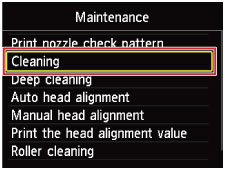
The confirmation screen will appear.
(5) Select Yes, then press the OK button.
The machine starts cleaning the print head.
Do not perform any other operations until the machine completes the cleaning of the print head. This takes about 2 minutes.
The pattern print confirmation screen will appear.
(6) Select Yes, then press the OK button.
The nozzle check pattern will be printed.
-
Examine the nozzle check pattern.
 Examining the Nozzle Check Pattern
Examining the Nozzle Check Pattern
 Note Note
 To access other available functions, use the mode buttons or the MENU button. To access other available functions, use the mode buttons or the MENU button.
 If the problem is not resolved after cleaning the print head twice, clean the print head deeply. If the problem is not resolved after cleaning the print head twice, clean the print head deeply.
 Cleaning the Print Head Deeply Cleaning the Print Head Deeply
|