When you turn on the power for the first time or if the time zone and date/time have been reset, the Time zone and Date/Time setting screens will appear. Follow the steps below to set the time zone first. You can also set the time zone of your current address. Then if you travel to another time zone, you can simply set your destinations time zone so that the correct date/time is recorded. Note that the date/time appended to recorded images will be based on this date/time setting. Be sure to set the correct date/time. NOTE Icons used on this page: [  ]: Set-up tab 2 / <   ><   >: Cross keys / <  >: Setting button / [  ]: Daylight saving time setting / [  ]: Daylight saving time setting-OFF *The icons and markings indicating the cameras buttons, dials, and settings correspond to the icons and markings on the camera and on the LCD monitor.
Set the Time Zone NOTE [London] is set by default.
1. Set the power switch to <ON>.  2. Press the <MENU> button.  3. Under the [  ] tab, select [Time Zone], then press <  >.  4. Press the <   > key to select a time zone. 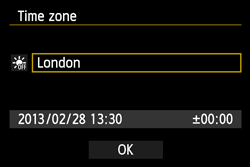 5. Press <  > so <  > is displayed. 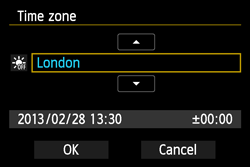 6. Press the <   > key to select the time zone, then press <  >. (Returns to <  >.) 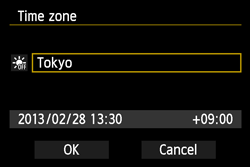 REFERENCE The time displayed on the lower right is the time difference compared with Coordinated Universal Time (UTC). If you do not see your time zone, set the time zone while referring to the difference with UTC.
Set the Date and Time 1. Press the <MENU> button to display the menu screen. 2. Press the <   > key to select the [  ] tab. Press the <   > key to select [Date/Time], then press <  >.  3. Press the <   > key to select the date or time number. Press <  > so <  > is displayed.  4. Press the <   > key to set the number, then press <  >. (Returns to <  >.) 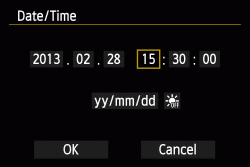 5. If necessary, set the daylight saving time. Press the <   > key to select [  ]. Press <  > so <  > is displayed. Press the <   > key to select [  ], then press <  >.  REFERENCE When the daylight saving time is set to [  ], the time set in step 4 will advance by 1 hour. If [  ] is set, the daylight saving time will be canceled and the time will go back by 1 hour.
NOTE - You can also set the daylight saving time with [
 : Time Zone]. : Time Zone]. - The [
 : Time zone] and [ : Time zone] and [  : Date/Time] daylight saving time settings are linked. : Date/Time] daylight saving time settings are linked.
6. Press the <   > key to select [OK], then press <  >. The date/time and daylight saving time will be set and the menu will reappear.  NOTE - The date/time that was set will start from when you press <
 > in step 6. > in step 6. - If you store the camera without the battery or if the cameras battery becomes exhausted, the time zone and date/time may be reset. If this happens, set the time zone and date/time again.
- After changing the time zone, check that the correct date/time has been set.
|