How do I display shooting information during playback? (EOS REBEL T5i / EOS 700D)
| Article ID: ART140539 |
| |
Date published: 05/13/2015 |
| |
Date last updated: 08/17/2015 |
Description
How do I display shooting information during playback? (EOS REBEL T5i / EOS 700D)
Solution
| How do I display shooting information during playback? (EOS REBEL T5i / EOS 700D) ID : 8201793900 _ EN _ 1 |
| Solution | NOTE Icons used on this page: <  >:Playback button / <  >: Cross keys *The icons and markings indicating the cameras buttons, dials, and settings correspond to the icons and markings on the camera and on the LCD monitor.
Shooting Information Display 1. Set the power switch to <ON>. 2. Press the <  > button. The last captured image or last image viewed will appear.  3. To view images starting with the last image, press the <  > key. To view images starting with the first (oldest) image, press the <  > key.  4. Each time you press the <INFO> button, the display format will change.   press the <INFO.> button.  Shooting Information The most detailed shooting information is shown below. < Sample Image Taken in a Creative Zone Mode > 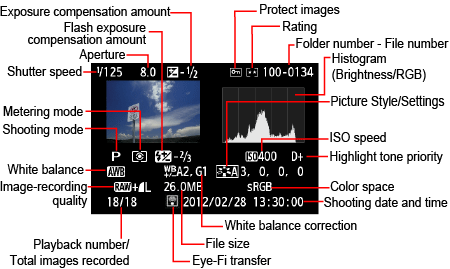 * With  +  images, the  file size is displayed. * For still photos taken during movie shooting, <  > will be displayed.* If a Creative filter or Resize has been applied to the image, the <  > icon will be displayed. * Photos taken with flash without any flash exposure compensation are marked with the <  > icon. Photos taken with flash exposure compensation are marked with the <  > icon.
|