Specify whether to print the communication management report automatically. The report includes the following. - Start time
- Address
- No.
- Comm. Mode
- Page
- Result
Communication Management Report You can check the fax and e-mail logs of sent and received documents by printing a Communication Management Report. The report can be printed automatically after every 40 transmissions, or you can print it manually. "OK" indicates that the transmission was completed successfully while "NG" and three digits (an error code) indicates that the transmission failed. For e-mail, Communication Management Reports indicate the transmission result between the machine and the mail server, not between the machine and the destination address.
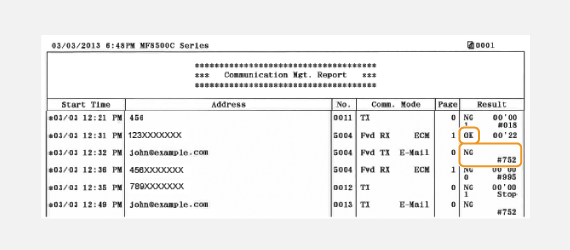
[  ](Report)  <Report Settings>  [  ]  <Communication Management Report>  [  ]  Select the print setting  [  ]
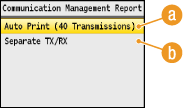
(a) <Auto Print (40 Transmissions)> Select <On> to print the report automatically after every 40 transmissions, or <Off> if you do not want to print the report automatically. (b) <Separate TX/RX> Select <On> to print sent and received reports separately, or <Off> to print reports on one sheet.  Print the Report Manually [  ](Report)  <Print List>  [  ]  <Communication Management Report>  [  ]  Check that the size and type of paper displayed on the screen is loaded in the machine  [  ]  <Yes>  [  ]
|