The method for shooting in <CA> Creative Auto mode is explained below. NOTE Icons used on this page: <  >: Creative Auto / <  >: Scene Intelligent Auto / <  >: Quick Control button / <  >: Cross keys / <  >: Setting button / <  >: Playback button / <  >: Main Dial * The icons and markings indicating the cameras buttons, dials, and settings correspond to the icons and markings on the camera and on the LCD monitor.
Creative Auto (CA) In the <  > mode, you can easily change the depth of field, drivemode, and flash firing. You can also choose the ambience you want toconvey in your images. The default settings are the same as the <  > mode. * CA stands for Creative Auto. Creative Auto Shooting 1. Set the camera's power switch to <ON>. 2. Set the Mode Dial to <  >.  3. Press the <  > button to display the Quick Control screen.   4. Press the <  > key to select the function to be set. The selected function and Feature guide will appear. For setting procedure and details on each function, see Using Quick Control. 5. Press the shutter button halfway to autofocus.  -The dot inside the AF point achieving focus flashes briefly in red. At the same time, the beeper will sound and the focus confirmation light <  > in the viewfinder will light up.  6. Take the picture.  Press the shutter button completely to take the picture. -The captured image will be displayed for 2 sec. on the LCD monitor. -After taking the picture, retract the built-in flash by pushing it down with your fingers. Using Quick Control Pressing the <  > button enables you to set the following: 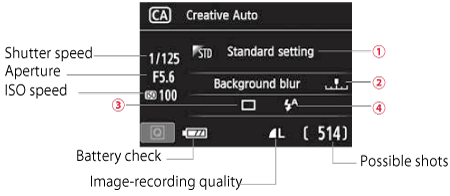  Ambience-based shots You can choose the ambience you want to convey in your images. Press the <  > key or turn the <  > dial to select the desired ambience. You can also select it from a list by pressing <  >.  Blurring/sharpening the background If you move the index mark toward the left, the background will look more blurred. If you move it toward the right, the background will look more in focus. Press the <  > key or turn the <  > dial to select the desired ambience. Depending on the lens and shooting conditions, the background may not look so blurred. This function cannot be set (grayed out) while the built-in flash is raised in the <  ><  > mode. If flash is used, this setting will not be applied.  Drive mode: Turn the <  > dial to set it as desired. You can also select it from a list by pressing <  >. [  ] Single shooting: Shoot one image at a time. [  ] Continuous shooting: While you hold down the shutter button completely, shots will be taken continuously. You can shoot up to approx. 5 shots per sec. [  ] Self-timer: 10sec./remote: The picture is taken 10 seconds after you press the shutter button. A remote controller can also be used. [  ] Self-timer: 2sec.: The picture is taken 2 seconds after you press the shutter button. [  ] Self-timer: Continuous: Press the <  > key to set the number of multiple shots (2 to 10) to be taken with the self-timer. 10 seconds after you press the shutter button, the set number of multiple shots will be taken.  Flash firing: Turn the <  > dial to set it as desired. You can also select it from a list by pressing <  >. [  ] Auto flash: The flash fires automatically when necessary. [  ] Flash on: The flash fires at all times. [  ] Flash off : The flash is disabled.
|