You must specify the paper size and type settings to match the paper that is loaded. Make sure to change the paper settings when you load paper that is different from the previously loaded paper. IMPORTANT If the setting does not match the size and type of loaded paper, a paper jam or printing error may occur.
In the Paper Drawer 1. Press [  ] (Select Paper/Settings). - If the <Select Paper> screen shown below is displayed, use [
 ] / [ ] / [  ] to select <Paper Settings>, and press [ ] to select <Paper Settings>, and press [  ]. ].
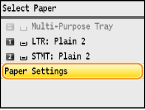 2. Select <Drawer 1> or <Drawer 2>, and press [  ]. - <Drawer 2> is displayed only when the optional paper drawer (drawer 2) is installed (MF8580Cdw only).
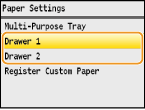 3. Select the paper size, and press [  ].
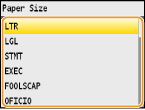 4. Select the paper type, and press [  ].
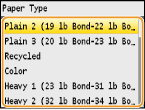 In the Manual Feed Slot The screen shown here is displayed when paper is loaded in the manual feed slot. Follow the on-screen instructions to specify settings that match the size and type of the loaded paper.
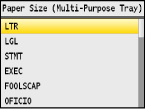 NOTE - If the screen shown above is not displayed when paper is loaded
If you always load the same paper in the manual feed slot, you can skip the paper setting operations by registering the paper size and type as the default setting. When the default setting is registered, however, the screen shown above is not displayed. To display the screen, select <Off> for <Register Default Settings>
1. Select the paper size. Use [  ] / [  ] to select the paper size, and press [  ].
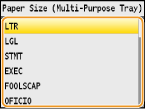 - When loading custom size paper
(1) Use [  ] / [  ] to select <Custom>, and press [  ].
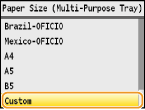 (2) Specify the length of the <X> (shorter) side. - Select <X>, and press [  ]. - Input the length of the <X> side using [  ] / [  ] , with [  ] / [  ] to move the cursor between the digits for inputting whole numbers and fractions, and press <Apply>.
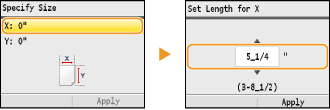 (3) Specify the length of the <Y> (longer) side. - Select <Y>, and press [  ]. - Input the length of the <Y> side, and press <Apply>.
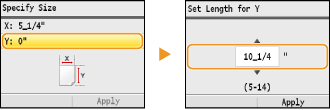 (4) Press <Apply>.
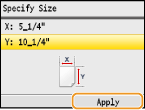 2. Select the paper type, and press [  ].
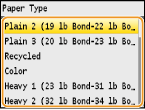
|