If the printer is set to use the Access Point mode and is not detected on the device (iPad, etc.) which is using iOS7, update the firmware to the latest version to resolve the issue. Please follow the steps below.
Make sure that the machine is turned on.
Select  Setup on the HOME screen.
Setup on the HOME screen.
 LCD and Operation Panel
LCD and Operation Panel
Select  Device settings, then press the OK button.
Device settings, then press the OK button.
The Device settings screen is displayed.
Use the 
 button to select Firmware update, then press the OK button.
button to select Firmware update, then press the OK button.

Use the 
 button to select Install update, then press the OK button.
button to select Install update, then press the OK button.
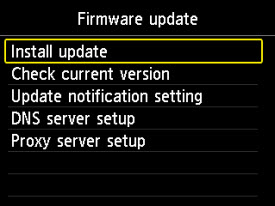
Use the 
 button to select the Yes, then press the OK button.
button to select the Yes, then press the OK button.

Press the OK button to start the update.

Press the OK button when the update has completed.
