Easy Scanning with Auto Scan
You can scan easily by automatically detecting the item type.
Make sure that your scanner or printer is turned on.
Place the item on the platen or ADF (Auto Document Feeder) of your scanner orprinter.
 Note
Note
3. Start My Image Garden
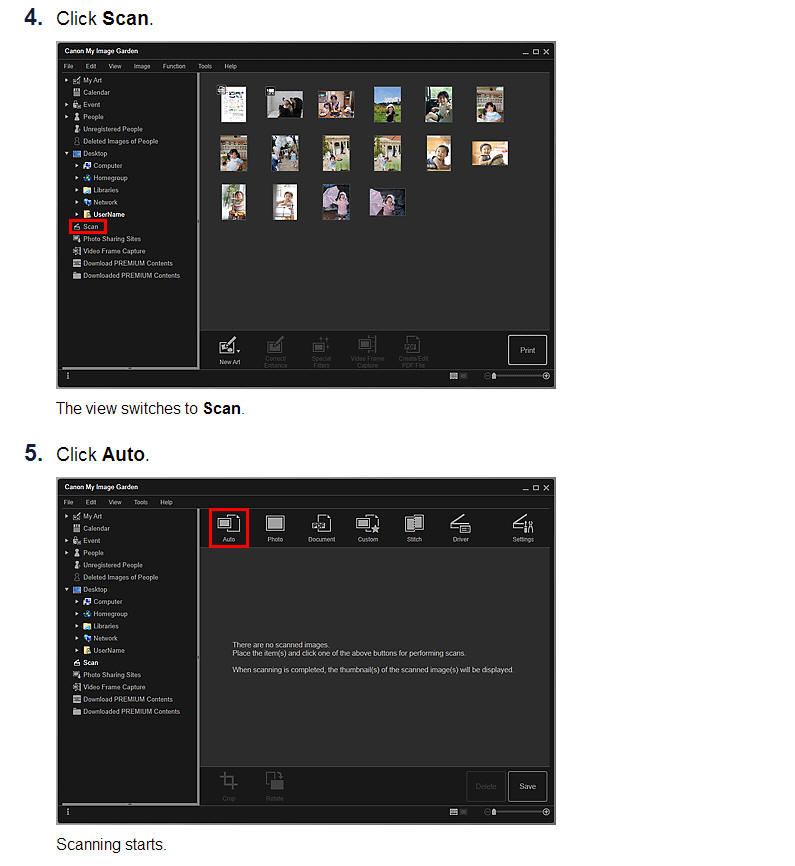

Cropping Scanned Images
Click Save to save rotated or cropped scanned images.
Save Dialog Box (Scan View)
Note