Changing the Scan Settings (Fax) This section describes how to change the following scan settings to send a fax.  Resolution Specify the resolution. Higher resolutions result in better image quality but require longer transmission times.
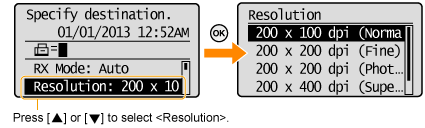 | <200 x 100 dpi (Normal)> | For faxes that contain text | | <200 x 200 dpi (Fine)> | For faxes that contain fine text | | <200 x 200 dpi (Photo)> | For faxes that contain photographs | | <200 x 400 dpi (Superfine)> | Achieves an even finer resolution than (Fine) | | <400 x 400 dpi (Ultrafine)> | Achieves an even finer resolution than (Superfine) |
 Density Specify the density.
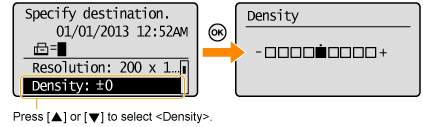 [  ] ] | Decrease the density. | [  ] ] | Increase the density. |
 2-Sided Original Set the scan settings for 2-sided original documents.
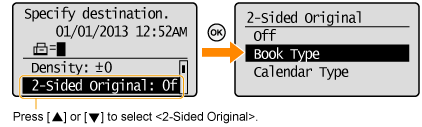 | <Off> | The direction of 2-sided original documents are not set. | | <Book Type> | Select this setting if the top and bottom of the images are the same on pages. | | <Calendar Type> | Select this setting if the top and bottom of the images on each page are opposite each other. |
 Sharpness Adjust this setting to emphasize the outline of the image or decrease the contrast.
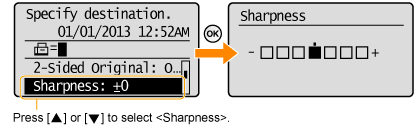 [ ] ] | To clearly capture halftone photos, adjust this setting to the appropriate level on the <-> scale. This can counteract the effect of moiré¡°atterns (uneven gradation and striped patterns). | [  ] ] | To clearly capture text or lines, adjust this setting to the appropriate level on the <+> scale. It is best suited for scanning blueprints and very weak pencil manuscripts. |
Changing the Default Fax Settings The default settings are a set of standard settings predetermined by the machine. These settings become effective when the machine is turned ON, [  ] (Reset) is pressed to revert to the default settings or when returned to the default screen after Auto Reset Timer is performed. You can change the following default settings based on your needs. - Resolution
- Density
- 2-Sided Original
- Sharpness
1. Press [  ] (Menu). 2. Select <Fax Settings> using [  ] or [  ] and press [OK].
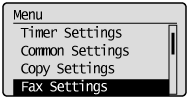 3. Select <TX Function Settings> using [  ] or [  ] and press [OK].
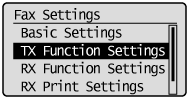 4. Select <Change Defaults> using [  ] or [  ] and press [OK].
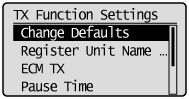 5. Select the item using [  ] or [  ] and press [OK].  Resolution/Density/Sharpness For more information, see "Changing the Scan Settings (Fax)."
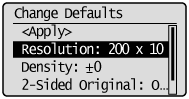 6. Select <Apply> using [  ] or [  ] after you have specified the setting and press [OK].
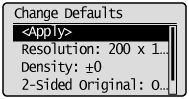 7. Press [  ] (Menu) to close the menu screen.
|