Setting Receive Result Reports to Print Automatically
| Article ID: ART141325 |
| |
Date published: 05/13/2015 |
| |
Date last updated: 08/17/2015 |
Description
Setting Receive Result Reports to Print Automatically
Solution
| Setting Receive Result Reports to Print Automatically ID : 8201949100 _ EN _ 1 |
| Solution | Receive Results Specify whether to print the receive results report automatically. The report includes the following. - Job No.
- Address
- Name
- Start time
- Call length
- Sheets
- Result
- OK Transmission finished successfully. - NG Transmission failed. When an error code is displayed, see the "e-Manual" (HTML manual) in the CD-ROM supplied with the machine. 1. Press [  ] (Report). 2. Select <Report Settings> using [  ] or [  ] and press [OK].
 3. Select <RX Result Report> using [  ] or [  ] and press [OK].
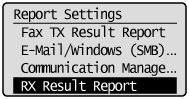 4. Specify how you want the report printed.
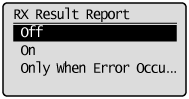  To choose not to print the report automatically (1) Select <Off> using [  ] or [  ] and press [OK]. (2) Proceed to Step 5.  To print the report every time you receive a document (1) Select <On> using [  ] or [  ] and press [OK]. (2) Proceed to Step 5.  To print the report only when a receive error occurs (1) Select <Only When Error Occurs> using [  ] or [  ] and press [OK]. (2) Proceed to Step 5. 5. Press [  ] (Report) to close <Report Settings> screen.
|
| Related Info | Setting a Communication Management to Print Automatically Setting Send Result Reports to Print Automatically
|