NOTE Icons used on this page: <   ><   >: Cross keys/ <  >: Setting button / <  >: Program AE / <  >: Shutter-priority AE / <  >: Aperture-priority AE / <  >: Manual exposure /[  ]: Live View shooting tab
In <  ><  ><  ><  >, the cameras aspect ratio for images can be changed during Live View shooting. REFERENCE The aspect ratio of the viewfinder is fixed to [3:2] and cannot be changed.
The images aspect ratio can be set to [3:2], [4:3], [16:9], or [1:1]. The area surrounding the Live View image is masked in black when the following aspect ratios are set: [4:3] [16:9] [1:1]. JPEG images will be saved with the set aspect ratio. RAW images will always be saved with the [3:2] aspect ratio. The selected aspect ratio information is added to the RAW image file. When you process the RAW image with the provided software, this allows you to generate an image with the same aspect ratio that was set for shooting. In the case of the [4:3], [16:9], and [1:1] aspect ratios, the aspect-ratio lines will appear during image playback, but the lines are not actually drawn on the image. 1. Set the camera's power switch to <ON>. 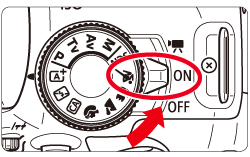 2. Press the <MENU> button to display the menu screen. 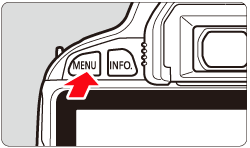 3. Press the <   > keys to select the [  ] tab. Press the <   > keys to select [Aspect Ratio], then press <  >. 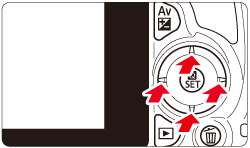 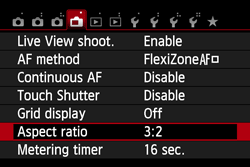 4. Press the <  > keys to select the desired aspect ratio, then press <  >. 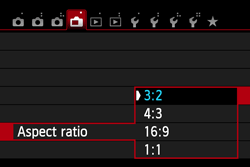 This concludes the procedure for changing the aspect ratio.
|