Scan text in scanned magazines and newspapers and display it in Notepad (included with Windows).
 Note
Note
-
You can extract text when scanning via Document, Custom, or ScanGear.
-
The screens for scanning documents are used as examples in the following descriptions.
-
Start IJ Scan Utility.
 Starting IJ Scan Utility
Starting IJ Scan Utility
-
Click Settings....
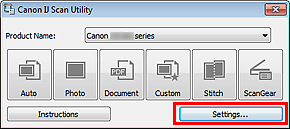
The Settings dialog box appears.
 Settings Dialog Box
Settings Dialog Box
-
Click Document Scan.
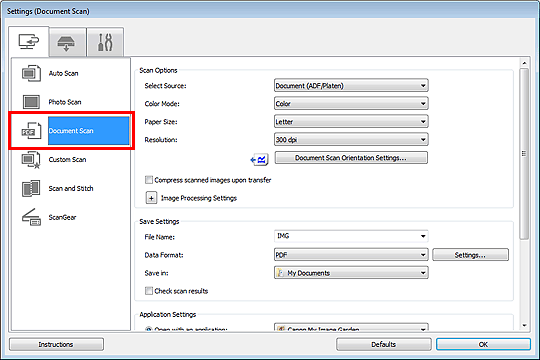
-
Select Start OCR for Application Settings, then select the application in which you want to display the result.
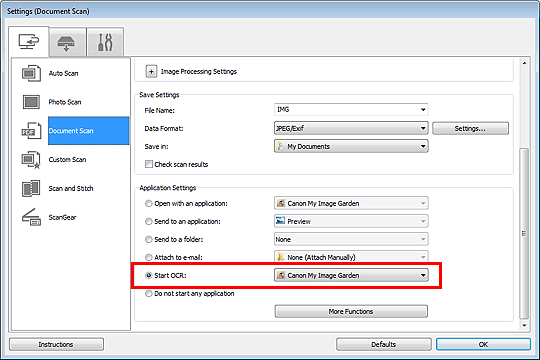
 Note
Note
-
Click OK.
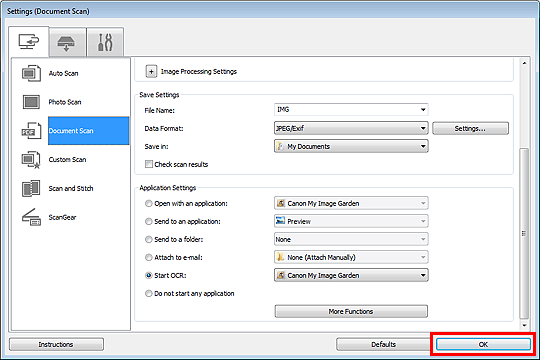
The IJ Scan Utility main screen appears.
-
Click Document.
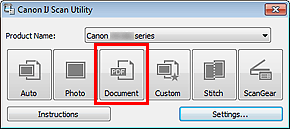
Scanning starts.
When scanning is completed, the scanned images are saved according to the settings, and the extracted text appears in the specified application.
 Note
Note