If you are see any of the following, you may need to perform an automatic print head alignment.
Align the print head
-
Replace any ink tanks that are low on ink to make sure the print head alignment sheet prints correctly.
-
Load paper in the lower paper tray (the upper tray isn't used for print head alignment).
-
Turn the printer ON, and open the paper output tray.
-
Press the MENU button on the printer operation panel.
-
Select Setup  , then OK.
, then OK.
-
Select Maintenance  , then OK.
, then OK.
-
Use the arrow buttons to select Auto head alignment, then OK.
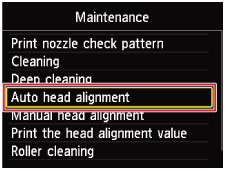
-
Select Yes on the confirmation screen, then OK.
-
The alignment sheet prints, and the print head position adjusts. This takes about four minutes.
 Avoid opening the ink cover while the printer is printing.
Avoid opening the ink cover while the printer is printing.
-
When the completion message appears, press OK to get back to the Maintenance screen.
Additional help
If print quality is still unsatisfactory, refer to the articles below for additional options.