My Image Garden lets you use images on your computer in a number of ways, such as photos taken with a digital camera.
Helpful tips
Follow these steps to print:
-
Pull out the printer's upper paper cassette (1).

-
Load the paper stack with print side facing down (2).
-
Adjust the paper guides (3).

-
Insert the upper cassette into the machine.
-
Open the paper output tray.

-
Launch the Quick Menu (if needed), and select the My Image Garden icon (4).
 The number and types of icons will vary depending on your region, the registered printer/scanner, and your installed applications.
The number and types of icons will vary depending on your region, the registered printer/scanner, and your installed applications.
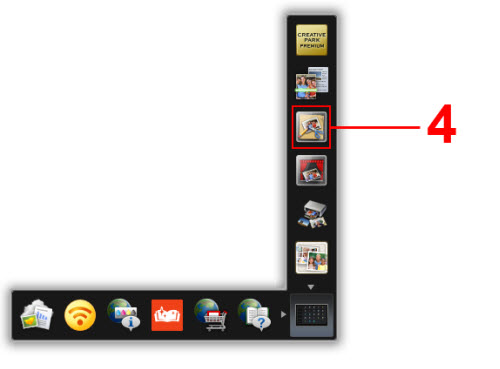
-
Select the folder (5) with photos you want to print.

-
Select the photo (6) you want to print.
 To select two or more photos at a time, select photos while pressing the Ctrl key.
To select two or more photos at a time, select photos while pressing the Ctrl key.
-
Select print (7).
-
Specify the number of copies, your machine name, media type, etc (8).
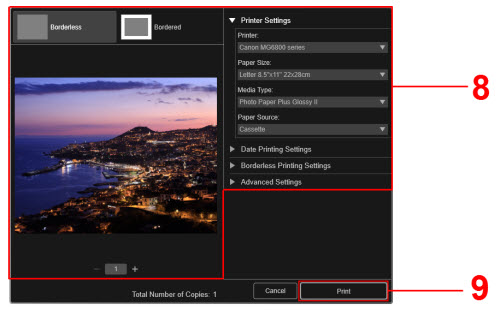
-
Select Print (9).